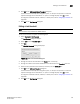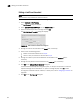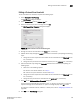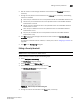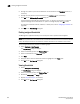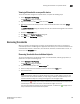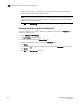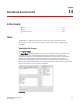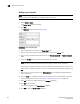DCFM Enterprise User Manual (53-1001775-01, June 2010)
DCFM Enterprise User Manual 347
53-1001775-01
Editing a Security threshold
13
6. Edit the number of state changes allowed for the threshold in the Threshold errors field, if
necessary.
7. Change the time period for the threshold from the errors per list, if necessary. The following
choices are available:
• None—the port is blocked as soon as the specified number of invalid CRCs allowed is met.
• Second—the port is blocked as soon as the specified number of invalid CRCs allowed is
reached within a second.
• Minute—the port is blocked as soon as the specified number of invalid CRCs allowed is
reached within a minute.
• Hour—the port is blocked as soon as the specified number of invalid CRCs allowed is
reached within a hour.
• Day—the port is blocked as soon as the specified number of invalid CRCs allowed is
reached within a day.
8. Click OK to add the state change threshold to the table and close the Edit State Change
Threshold dialog box.
To assign this threshold to fabrics, switches, or switch ports, refer to “Assigning thresholds” on
page 339.
9. Click OK on the Port Fencing dialog box.
Editing a Security threshold
NOTE
This threshold is only available for M-EOS devices.
To edit a Security threshold, complete the following steps.
1. Select Configure > Port Fencing.
The Port Fencing dialog box displays.
2. Select Security from the Violation Type list.
3. Select the threshold you want to change and click Edit.
The Edit Security Threshold dialog box displays.
FIGURE 141 Edit Security Threshold dialog box
4. Change the name for the threshold in the Name field, if necessary.