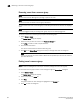DCFM Enterprise User Manual (53-1001775-01, June 2010)
362 DCFM Enterprise User Manual
53-1001775-01
Removing a user from a resource group
14
Removing a user from a resource group
NOTE
You must have the User Management privilege to perform this task.
NOTE
You cannot remove the default resource group 'All Fabrics'.
You can remove users from a resource group to take away permissions for features and topology
views.
NOTE
If users are logged in when you reassign their group, they are immediately logged out.
To remove a user from a resource group, complete the following steps.
1. Select Server > Users.
The Server Users dialog box displays.
2. Select the user you want to remove in the Resource Groups list.
Press CTRL and click to make multiple selections.
3. Click the left arrow button.
The user is removed from the selected resource group.
4. Click OK on the Server Users dialog box to save your changes and close the dialog box.
NOTE
If you try to add, edit, or remove a Role or Resource Group before you save the user removal,
your work will be lost.
Finding a user’s resource group
NOTE
Any user with User Management read-only or read-write privilege can find a user’s group.
You can determine the group to which a user belongs through the Server Users dialog box.
1. Select Server > Users.
The Server Users dialog box displays.
2. Select a user from the Users list.
3. Click Find.
The group to which the user belongs are highlighted in the Groups list.
4. Click OK to close the dialog box.