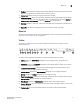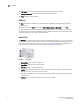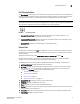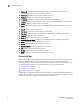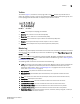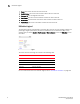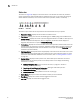DCFM Enterprise User Manual (53-1001775-01, June 2010)
DCFM Enterprise User Manual 3
53-1001775-01
Menu bar
1
8. Toolbox. Provides tools for viewing the Connectivity Map as well as exporting the Connectivity
Map as an image. Does not display until you discover a fabric.
9. Master Log. Displays all events that have occurred on the SAN.
10. Utilization Legend. (Enterprise edition only) Indicates the percentage ranges represented by
the colored, dashed lines on the Connectivity Map. Only displays when you select Monitor >
Performance > View Utilization or click the Utilization icon on the toolbar.
11. Minimap. Displays a “bird’s-eye” view of the entire SAN. Does not display until you discover a
fabric.
12. Status Bar. Displays data regarding the Server, connection, device, and fabric.
Menu bar
The menu bar is located at the top of the main window. For a list of the many functions available on
each menu, refer to “Main menus” on page 675.
Toolbar
The toolbar is located at the top of the main window and provides icons to perform various
functions (Figure 2).
FIGURE 2 The Toolbar
The icons on your toolbar will vary based on the licensed features on your system.
1. Users. Displays the Server Users dialog box. Use to configure users, user groups, and
permissions.
2. Properties. Displays the Properties dialog box of the selected device or fabric. Use to view or
edit device or fabric properties.
3. Launch Element Manager. Launches the Element Manager of the selected device. Use to
configure a device through its Element Manager.
4. Discover Setup. Displays the Discover Setup dialog box. Use to configure discovery.
5. Zoning. Displays the Zoning dialog box. Use to configure zoning.
6. Track Fabric Changes. Select to turn track fabric changes off for the selected device or group.
7. View Utilization. Displays or hides the utilization legend.
8. View Report. Displays the View Reports dialog box. Use to view available reports.
9. Domain ID/Port #. Use to set the domain ID or port number to display as decimal or hex in the
Connectivity Map.
10. Product Label. Use to set the product label for the devices in the Connectivity Map.
5678 9 10 11 131212 3 4