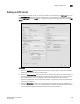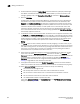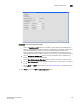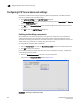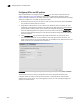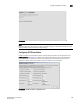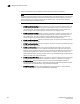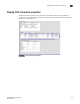DCFM Enterprise User Manual (53-1001775-01, June 2010)
396 DCFM Enterprise User Manual
53-1001775-01
Configuring FCIP tunnel advanced settings
16
Configuring FCIP tunnel advanced settings
Compression, FCIP fast write and tape pipelining, IPSec and IKE policies, and FICON emulation
features are configured as advanced settings.
1. Click Advanced Settings on the Add FCIP Tunnel dialog box.
The Advanced Settings dialog box is displayed. This dialog box has a Transmission tab, Security
tab, and FICON Emulation tab.
2. Click OK to close Advanced Settings when you have configured the features that you want to
implement.l
3. Click OK to close the Add FCIP Tunnel dialog box.
Enabling and disabling compression
Data compression can improve performance on long distance connections. The procedure for
enabling compression for the 4 Gbps Router, Extension Switch and Blade is different than the
procedure for enabling compression for the 8 Gbps 16-FC ports, 6-Gbit ports Extension Switch and
8 Gbps 12-FC port, 10 GbE ports, 2-10 GbE ports Extension blade.
For 4 Gbps Router, Extension Switch and Blade:
1. From the Transmission tab, select the Enable Compression check box to enable compression.
2. Click OK to commit your selection.
For the 8 Gbps 16-FC ports, 6-Gbit ports Extension Switch and 8 Gbps 12-FC port, 10 GbE ports,
2-10 GbE ports Extension blade:
1. Select the Enable Compression check box to enable compression.
This enables the Compression Mode selector (Figure 157).
FIGURE 157 Selecting a compression mode