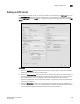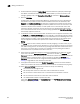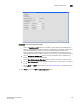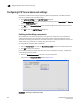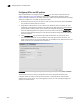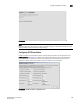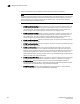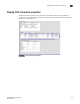DCFM Enterprise User Manual (53-1001775-01, June 2010)
DCFM Enterprise User Manual 397
53-1001775-01
Enabling Open Systems Tape Pipelining (OSTP)
16
2. Select the desired compression mode.
A Hardware compression option is available on all platforms. The 8 Gbps 16-FC ports, 6-Gbps
ports extension switch and the 8 Gbps 12-FC port, 10 GbE ports, 2-10 GbE ports Extension
blade provide two additional, more aggressive options for compression. The Software
Moderate option enables a combination of hardware and software compression that provides
more compression that hardware compression alone. This option supports up to 8 Gbps of FC
traffic. the Software Aggressive option is a software only compression option that provides a
more aggressive algorithm. This option supports up to 2.5 Gbps of FC traffic.
3. Click OK to commit you selection.
To disable compression, click the Enable Compression to clear the check mark, and click OK.
Enabling Open Systems Tape Pipelining (OSTP)
Latency introduced by a long distance IP connection can negatively impact tape I/O performance.
OSTP may be used to improve performance on SCSI write I/Os to sequential devices (such as tape
drives). When OSTP is used, the extension blades or switches emulate write commands and
responses locally to reduce delays caused by latency. Both sides of an FCIP tunnel must have
matching configurations for these features to work. OSTP may be configured by selecting Advanced
Settings on the Add FCIP Tunnel dialog. OSTP options are available on the Transmission tab.
To enable OSTP, do the following:
1. From the Transmission tab, select the Fast Write check box.
This enables the Tape Acceleration check box.
2. Select the Tape Acceleration check box.
3. Click OK.
Enabling Tperf test mode
Tperf test mode should not be enabled during normal operations. It is only used for testing and
troubleshooting tunnels. Refer to the Fabric OS FCIP Administrator’s Guide for information about
Tperf.