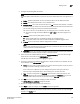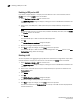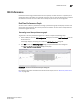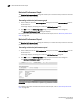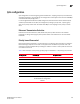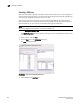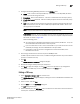DCFM Enterprise User Manual (53-1001775-01, June 2010)
DCFM Enterprise User Manual 441
53-1001775-01
Assigning a CEE map to a port or link aggregation group
17
8. Review the changes carefully before you accept them.
9. Click Start to apply the changes, or click Close to abort the operation.
If a CEE map is assigned to a port or LAG and you delete the CEE map, an error message
displays in the Status area (applicable for the Traffic class map and ACL).
Assigning a CEE map to a port or link aggregation group
A port can have either a CEE map or a Traffic Class map assigned to it, but it cannot have both.
1. Select Configure > Switch > CEE from the menu bar.
The CEE Configuration dialog box displays, showing the status of all CEE-related hardware and
functions.
2. Select a port or LAG, and click Edit.
3. Click the QoS tab on the Edit Port dialog box.
The QoS dialog box displays.
FIGURE 182 QoS, Assign a CEE Map to a port dialog box
4. Click the Assign a map to <port name> check box.
If you do not enable this check box, all QoS edit features are disabled.
5. Select CEE Map in the Map Type list.
6. Select a CEE Map in the Available CEE Maps list.
If no CEE maps were created on the switch, the Available CEE Maps list is empty.
7. Clic k OK to commit the map assignment.
The CEE Confirmation and Status dialog box displays.
8. Review the changes carefully before you accept them.
9. Click Start to apply the changes, or click Close to abort the operation.