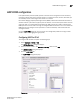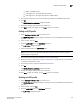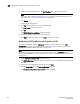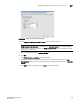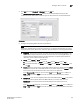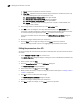DCFM Enterprise User Manual (53-1001775-01, June 2010)
DCFM Enterprise User Manual 443
53-1001775-01
Deleting a traffic class map
17
Deleting a traffic class map
1. Select Configure > Switch > CEE from the menu bar.
The CEE Configuration dialog box displays, showing the status of all CEE-related hardware and
functions.
2. Select a switch, and click Edit.
3. Click the QoS tab on the Edit Switch dialog box.
The QoS dialog box displays.
4. Select a Traffic Class Map that you want to delete from the Traffic Class Maps table.
5. Click Delete.
The Delete confirmation dialog displays.
6. Click Yes to confirm.
The Traffic Class Map row is removed from the table.
7. Clic k OK.
The CEE Confirmation and Status dialog box displays.
8. Review the changes carefully before you accept them.
9. Click Start to apply the changes, or click Close to abort the operation.
Assigning a traffic class map to a port or link aggregation group
You can assign a Traffic Class map to a port or ports under the LAG; however, a port does not
require a Traffic Class map be assigned to it. A port can have either a CEE map or a Traffic Class
map assigned to it, but it cannot have both.
NOTE
You cannot configure QoS or LLDP-DCBX on a LAG.
1. Select Configure > Switch > CEE from the menu bar.
The CEE Configuration dialog box displays, showing the status of all CEE-related hardware and
functions.
2. Select a port or LAG, and click Edit.
3. Click the QoS tab on the Edit Switch dialog box.
The QoS dialog box displays.