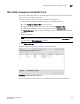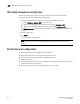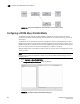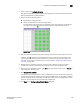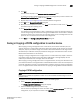DCFM Enterprise User Manual (53-1001775-01, June 2010)
470 DCFM Enterprise User Manual
53-1001775-01
Configuring an Allow/Prohibit manually
18
Configuring an Allow/Prohibit manually
NOTE
If you receive a 'FICON not supported on switch' error, refer to FICON troubleshooting for a list of
possible causes.
To configure to allow or prohibit communication between specific ports manually, complete the
following steps.
1. Select Configure > Allow/Prohibit Matrix.
The Configure Allow/Prohibit Matrix dialog box displays.
2. Select a switch from Available Switches.
Two default configurations (Active and IPL) are displayed in a tree structure below the switch.
Existing configurations are also displayed.
3. Choose one of the following options:
• Double-click a configuration file.
• Select a configuration file and click the right arrow.
A matrix displays. The switch ports are displayed on both the vertical axis and horizontal
axis. A green circle icon ( ) indicates communication is allowed between the ports.
4. Click Manual Allow/Prohibit.
The Manual Allow/Prohibit dialog box displays.
FIGURE 199 Manual Allow/Prohibit dialog box
5. Select one of the following options
• Select Allow to allow communication between two specific ports.
• Select Prohibit to prohibit communication between two specific ports.
6. Enter the port number of the first port for which you want to allow or prohibit communication in
the Port Address 1 field.
7. Enter the port number of the second port for which you want to allow or prohibit
communication in the Port Address 2 field.