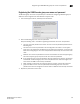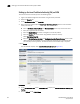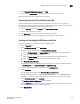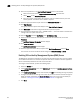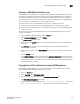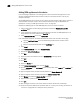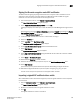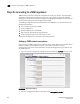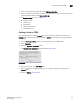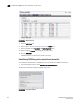DCFM Enterprise User Manual (53-1001775-01, June 2010)
DCFM Enterprise User Manual 521
53-1001775-01
Creating a client on TEMS
20
3. Enter the client IP address information under KM Server Interface.
4. Enter a host name for the appliance, internet or intranet domain, and, if used, the primary and
secondary DNS IP address under Common Settings.
5. Set Service Settings as shown in Figure 212.
- HTTPS Port 433
- SSH Port 22
- Enable SSH
- KM Server Port 9000
- Enable KM Server
Creating a client on TEMS
This step assumes that the group brocade has been created by an administrator. If the group
brocade does not exist, you must log in to TEMS as officer, create the group, and assign the group
to a manager.
1. From the Encryption Center, select a switch that needs to have a TEMS Client.
2. Select Properties.
3. Select the Key Vault User Name button.
The Key Vault User Information dialog box displays (Figure 213).
FIGURE 213 TEMS Key Vault User Information
4. Copy the user name in the User Name field.
5. Log in to the Thales management program as a manager who has been assigned to the
brocade group.
6. Select the Clients tab (Figure 214).