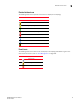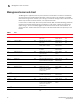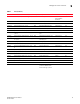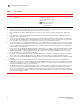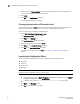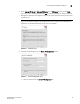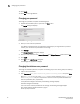DCFM Enterprise User Manual (53-1001775-01, June 2010)
18 DCFM Enterprise User Manual
53-1001775-01
Clearing previous versions of the remote client
1
4. Select or clear the Save password check box to choose whether you want the application to
remember your password the next time you log in.
5. Click Login.
6. Click OK on the Login Banner dialog box.
The Management application displays.
Clearing previous versions of the remote client
The remote client link in the Start menu does not automatically upgrade when you upgrade the
Management application. You must clear the previous version from the Java cache.
To clear the Java cache, complete the following steps.
1. Select Start > Settings > Control Panel > Java.
The Java Control Panel dialog box displays.
2. Click View on the General tab.
The Java Cache Viewer dialog box displays.
3. Right-click the application and select Delete.
4. Click Close on the Java Cache Viewer dialog box.
5. Click OK on the Java Control Panel dialog box.
To create a remote client link in the Start menu, refer to “Launching a remote client” on
page 17.
Launching the Configuration Wizard
You can re-launch the Configuration wizard to change the following configurations:
• FTP server
• Server IP
• Server Ports
• SMI Agent
NOTE
Changes to these configuration require a server restart.
1. Choose one of the following options:
• On Windows systems, select Start > Programs > Management_Application_Name 10.X.X >
Management_Application_Name Configuration.
• On UNIX systems, execute sh Install_Home/bin/configwizard on the terminal.
2. Click Next on the Welcome screen.
3. Click Yes on the confirmation message.