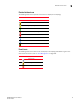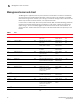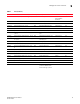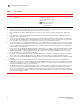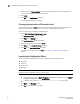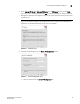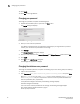DCFM Enterprise User Manual (53-1001775-01, June 2010)
22 DCFM Enterprise User Manual
53-1001775-01
Changing your password
1
12. Click Login.
13. Click OK on the Login Banner.
Changing your password
To change your password, complete the following steps.
1. Double-click the desktop icon or open from the Start menu.
The Log In dialog box displays.
FIGURE 14 Log In dialog box
2. Enter your user name and password.
The defaults are Administrator and password, respectively. If you migrated from a previous
release, your username and password do not change.
3. Click Change.
The Change Password dialog box displays.
4. Enter your new password in the Secure Password and Retype Password fields and click OK.
5. Click Login.
6. Click OK on the Login Banner dialog box.
The Management application displays.
Changing the database user password
To change the database password, complete the following steps in the Install_Home/bin directory.
1. Open a command window.
2. Type dbpassword
User_Name Password New_Password Confirm_Password and press Enter.
Where
User_Name is your user name, Password is your current password, and New_Password
and
Confirm_Password are your new password. The user name and password defaults are
dcfm and passw0rd (zero), respectively.
If the password changed successfully, the following message displays:
Password changed successfully.
If an error occurs and the password did not change, the following message displays:
Error while updating password. Please try again.
Press any key to continue.