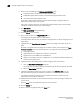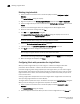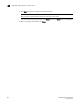DCFM Enterprise User Manual (53-1001775-01, June 2010)
DCFM Enterprise User Manual 595
53-1001775-01
Finding the physical chassis for a logical switch
21
13. Select a domain ID in the Preferred Domain ID list.
In a FICON environment, select a domain ID that is not in use by the default or another logical
switch in the same chassis.
14. (Optional) Select the Insistent check box to not allow the domain ID to be changed when a
duplicate domain ID exists.
If you select this check box and a duplicate domain ID exists, the switch will segment from the
fabric instead of changing the domain ID.
15. Click OK on the New Logical Switch dialog box.
The new logical switch displays in the Existing Logical Switches table (already highlighted). This
logical switch has no ports.
16. Select the ports you want to include in the logical switch from the Ports table.
17. Click the right arrow button.
The ports display in the selected logical switch node in the Existing Logical Switches table.
18. Click OK on the Logical Switches dialog box.
The Logical Switch Change Confirmation and Status dialog box displays with a list of all
changes you made in the Logical Switches dialog box.
NOTE
Ports are disabled before moving from one logical switch to another.
19. Select the Re-Enable ports after moving them check box.
20. (Optional) Select the Unbind Port Addresses while moving them check box.
21. Click Start to send these changes to the affected chassis.
NOTE
Most changes to logical switches will disrupt data traffic in the fabric.
The status of each change is displayed in the Status column and Status area in the dialog box.
22. When the changes are complete, click Close.
23. If the newly created switch is not part of a discovered fabric, then you must discover the switch.
a. Undiscover the physical chassis. See “Deleting a fabric” on page 41 for instructions.
b. Rediscover the physical chassis. See “Discovering fabrics” on page 36 for instructions.
When entering the IP address, use the IP address of the physical fabric.
Finding the physical chassis for a logical switch
The Management application enables you to locate the physical chassis in the Product List from
which the logical switch was created.
To find the physical chassis for a logical switch, right-click the logical switch in the Connectivity Map
or Product List and select Chassis.
The physical chassis is highlighted in the Product List.