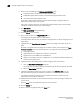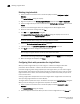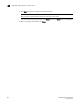DCFM Enterprise User Manual (53-1001775-01, June 2010)
600 DCFM Enterprise User Manual
53-1001775-01
Moving a logical switch to a different fabric
21
4. Click OK on the Logical Switches dialog box.
The Logical Switch Change Confirmation and Status dialog box displays with a list of all
changes you made in the Logical Switches dialog box.
NOTE
Ports are disabled before moving from one logical switch to another.
5. Select the Re-Enable ports after moving them check box.
6. (Optional) Select the Unbind Port Addresses while moving them check box.
7. Clic k Start to send these changes to the affected chassis.
NOTE
Most changes to logical switches will disrupt data traffic in the fabric.
The status of each change is displayed in the Status column and Status area in the dialog box.
8. When the changes are complete, click Close.
Moving a logical switch to a different fabric
You can move a logical switch from one fabric to another by assigning a different fabric ID.
1. Select a switch on the Product List or Connectivity Map and select Configure > Logical
Switches.
The Logical Switches dialog box displays.
2. Right-click anywhere in the Existing Logical Switches table and select Table > Expand All.
3. Select the logical switch you want to move to another logical fabric.
4. Click Edit.
The Edit Properties dialog box displays.
5. Change the FID in the Logical Fabric ID field.
6. Click OK on the Edit Properties dialog box.
The logical switch displays under the new logical fabric node in the Existing Logical Switches
table.
7. Clic k OK on the Logical Switches dialog box.
The Logical Switch Change Confirmation and Status dialog box displays with a list of all
changes you made in the Logical Switches dialog box.
NOTE
Ports are disabled before moving from one logical switch to another.
8. Select the Re-Enable ports after moving them check box.
9. (Optional) Select the Unbind Port Addresses while moving them check box.