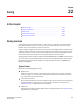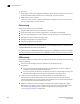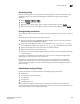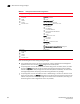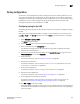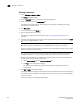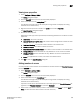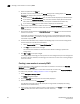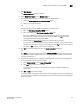DCFM Enterprise User Manual (53-1001775-01, June 2010)
DCFM Enterprise User Manual 611
53-1001775-01
Creating a new member in a zone by WWN
22
5. Click New Member.
The Add Zone Member dialog box displays.
6. Select World Wide Name from the Member Type list.
7. Add the new member by port name by completing the following steps.
a. Select the Existing End Device Node/Port Name option.
b. Select a port name from the list.
OR
Add the new member by port WWN by completing the following steps.
a. Select the End Device Node/Port WWN option.
b. Enter a port WWN in the End Device Node/Port WWN field.
If you enter a WWN that has been used by a discovered device, a message displays
informing you of this and instructing you to enter a port WWN. Click OK to close the
message box and enter an appropriate WWN.
c. (Optional) Click the Assign Name check box and enter a name in the field.
If a name was previously assigned, the name appears in the field and a message displays
asking whether you want to overwrite the existing name. Click Yes to continue and assign a
new name, or No to decline and close the message box.
8. Click OK to save your changes and close the Add Zone Member dialog box.
OR
Click Apply to save your changes and keep the Add Zone Member dialog box open so you can
add more new members. Repeat steps 5, 6, and 7 as many times as needed, and proceed to
step 8 when appropriate.
9. For offline zone databases only, complete the following steps to save the zone configuration
into the switch from the offline zone database:
a. Select Save to Switch from the Zone DB Operation list.
b. Click Yes on the confirmation message.
The selected zone database is saved to the fabric without enabling a specific zone
configuration.
10. Click OK or Apply to save your changes.
A message displays informing you that any zones or zone configurations you have changed will
be saved in the zone database, and warning you to make sure no other user is making changes
to the same areas.