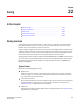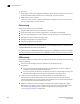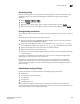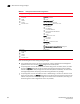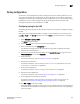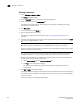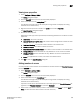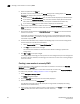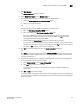DCFM Enterprise User Manual (53-1001775-01, June 2010)
612 DCFM Enterprise User Manual
53-1001775-01
Creating a new member in a zone by domain, port index
22
Creating a new member in a zone by domain, port index
Use this procedure to add a member to a zone when the member is not listed in the Potential
Members list of the Zone DB tab.
For instructions to add a member to a zone when the member is listed in the Potential Members
list, refer to the procedure “Adding members to a zone” on page 609.
1. Select Configure > Zoning > Fabric.
The Zoning dialog box displays.
2. Click the Zone DB tab if that tab is not automatically displayed.
3. Select an FC fabric from the Zoning Scope list.
This identifies the target entity for all subsequent zoning actions and displays the zoning
database for the selected entity.
4. Select one or more zones to which you want to add members in the Zones list. (Press SHIFT or
CTRL and click each zone name to select more than one zone.)
5. Click New Member.
The Add Zone Member dialog box displays.
6. Select Domain, Port Index from the Member Type list.
7. Add the new member by port name by completing the following steps.
a. Select the Existing Switch Port Name option.
b. Select a name from the list.
OR
Create a new member by domain and port index by choosing one of the following options:
• Select the Domain, Port Index (decimal) option and enter domain and port values in the
fields.
• Select the Domain, Port Index (hex) option and enter domain and port values in the fields.
8. Click OK to save your changes and close the Add Zone Member dialog box.
OR
Click Apply to save your changes and keep the Add Zone Member dialog box open so you can
add more new members. Repeat steps 5, 6, and 7 as many times as needed, and proceed to
step 8 when appropriate.
9. For offline zone databases only, complete the following steps to save the zone configuration
into the switch from the offline zone database:
a. Select Save to Switch from the Zone DB Operation list.
b. Click Yes on the confirmation message.
The selected zone database is saved to the fabric without enabling a specific zone
configuration.
10. Click OK or Apply to save your changes.