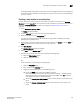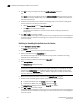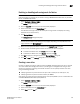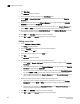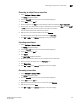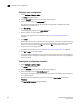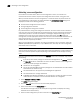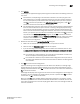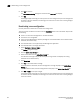DCFM Enterprise User Manual (53-1001775-01, June 2010)
614 DCFM Enterprise User Manual
53-1001775-01
Enabling or disabling the default zone for fabrics
22
8. Click OK to save your changes and close the Add Zone Member dialog box.
OR
Click Apply to save your changes and keep the Add Zone Member dialog box open so you can
add more new members. Repeat steps 5, 6, and 7 as many times as needed, and proceed to
step 8 when appropriate.
9. For offline zone databases only, complete the following steps to save the zone configuration
into the switch from the offline zone database:
a. Select Save to Switch from the Zone DB Operation list.
b. Click Yes on the confirmation message.
The selected zone database is saved to the fabric without enabling a specific zone
configuration.
10. Click OK or Apply to save your changes.
A message displays informing you that any zones or zone configurations you have changed will
be saved in the zone database, and warning you to make sure no other user is making changes
to the same areas.
Enabling or disabling the default zone for fabrics
1. Select Configure > Zoning > Fabric.
The Zoning dialog box displays.
2. Click the Zone DB tab if that tab is not automatically displayed.
3. Select an FC fabric from the Zoning Scope list.
This identifies the target entity for all subsequent zoning actions and displays the zoning
database for the selected entity.
4. Select the zoning database you want from the Zone DB list.
5. Click Zoning Policies.
The Zoning Policies dialog box displays.
NOTE
The format and content of this dialog box vary slightly depending on Interop Mode, the target
selected in the Zoning Scope list, and whether safe zoning mode is enabled. If safe zoning
mode is enabled, the Default Zone button is disabled. If you want to enable the default zone,
you must disable the safe zoning mode.
6. Make sure the appropriate fabric is named on the Zoning Policies dialog box.
7. Perform one of the following actions based on the task you want to complete:
• To enable the default zone, click Enable, and then click OK.
• To disable the default zone, click Disable, and then click OK.
The Zoning Policies dialog box closes and the Zone DB tab displays.
8. Click OK or Apply to save your changes.
A message displays informing you that any zones or zone configurations you have changed will
be saved in the zone database, and warning you to make sure no other user is making changes
to the same areas.