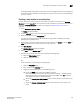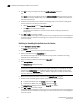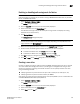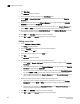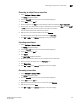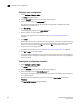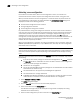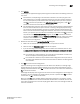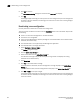DCFM Enterprise User Manual (53-1001775-01, June 2010)
616 DCFM Enterprise User Manual
53-1001775-01
Editing a zone alias
22
5. Click New Alias.
The New Alias dialog box displays.
6. Type the desired name for the alias in the Alias Name field.
7. Sele ct WWN or Domain, Port Index to choose how to display the objects in the Potential
Members list.
8. Show all discovered fabrics in the Potential Members list by right-clicking in the Potential
Members list and selecting Display All.
9. Select one or more members that you want to add to the alias in the Potential Members list.
(Press SHIFT or CTRL and click each member to select more than one member.)
10. Click the right arrow between the Potential Members list and Selected Member(s) list to add
the selected members to the alias.
11. Click OK on the New Alias dialog box to save your changes.
12. Click OK or Apply on the Zoning dialog box to save your changes.
Editing a zone alias
1. Select Configure > Zoning > Fabric.
The Zoning dialog box displays.
2. Click the Zone DB tab if that tab is not automatically displayed.
3. Select Alias from the Type list.
4. Select the alias you want to edit in the Alias list.
5. Click Edit.
The Edit Alias dialog box displays.
6. Add members to the alias by completing the following steps.
a. Select WWN or Domain, Port Index to choose how to display the objects in the Potential
Members list.
b. Show all discovered fabrics in the Potential Members list by right-clicking in the Potential
Members list and selecting Expand All.
c. Select one or more members that you want to add to the alias in the Potential Members
list. (Press SHIFT or CTRL and click each member to select more than one member.)
d. Click the right arrow between the Potential Members list and Selected Member(s) list to
add the selected members to the alias.
7. Remove members from the alias by completing the following steps.
a. Select one or more members that you want to remove from the alias in the Selected
Member(s) list. (Press SHIFT or CTRL and click each member to select more than one
member.)
b. Click the left arrow between the Potential Members list and Selected Member(s) list to
remove the selected members to the alias.
8. Click OK on the Edit Alias dialog box to save your changes.
9. Click OK or Apply on the Zoning dialog box to save your changes.