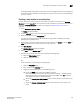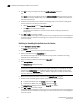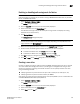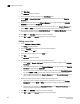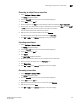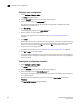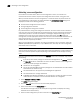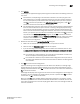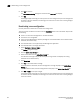DCFM Enterprise User Manual (53-1001775-01, June 2010)
618 DCFM Enterprise User Manual
53-1001775-01
Creating a zone configuration
22
Creating a zone configuration
1. Select Configure > Zoning > Fabric.
The Zoning dialog box displays.
2. Click the Zone DB tab if that tab is not automatically displayed.
3. Select an FC fabric from the Zoning Scope list.
This identifies the target entity for all subsequent zoning actions and displays the zoning
database for the selected entity.
4. Click New Config.
A new configuration displays in the Zone Configs list.
5. Enter a name for the zone configuration.
For zone name requirements and limitations, refer to “Zoning naming conventions” on
page 605.
6. Press Enter.
Depending on the characters included in the name you enter, a message may display informing
you the name contains characters that are not accepted by some switch vendors, and asking
whether you want to proceed. Click Yes to continue, or No to cancel the zone creation.
7. Add zones to the zone configuration.
For step-by-step instructions, refer to “Adding zones to a zone configuration” on page 619.
8. Click OK or Apply to save your changes.
A message displays informing you that any zones or zone configurations you have changed will
be saved in the zone database, and warning you to make sure no other user is making changes
to the same areas.
Viewing zone configuration properties
1. Select Configure > Zoning > Fabric.
The Zoning dialog box displays.
2. Click the Zone DB tab if that tab is not automatically displayed.
3. Select an FC fabric from the Potential Members list.
This identifies the target entity for all subsequent zoning actions and displays the zoning library
for the selected entity.
4. Right-click the zone configuration you want to review in the Zone Configs list and select
Properties.
The Zone Config Properties dialog box displays.