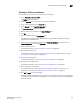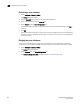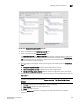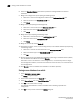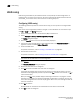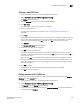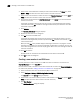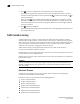DCFM Enterprise User Manual (53-1001775-01, June 2010)
DCFM Enterprise User Manual 623
53-1001775-01
Creating an offline zone database
22
Creating an offline zone database
Use this procedure to create a zone database and save it offline.
1. Select Configure > Zoning > Fabric.
The Zoning dialog box displays.
2. Click the Zone DB tab if that tab is not automatically displayed.
3. Select a zone database from the Zone DB list.
4. Select Save As from the Zone DB Operation list.
The Save Zone DB As dialog box displays.
5. Enter a name for the database in the Zone DB Name field.
6. Click OK.
7. Select an FC fabric from the Zoning Scope list.
This identifies the target entity for all subsequent zoning actions and displays the zoning
database for the selected entity.
8. If you want to show all discovered fabrics in the Potential Members list, right-click in the
Potential Members list and select Display All.
9. Create the desired zones.
For specific instructions, refer to “Creating a new zone” on page 608.
10. Add members to each zone.
For specific instructions, refer to “Adding members to a zone” on page 609 and “Creating a
new member in an LSAN zone” on page 630.
11. Create a zone configuration.
For specific instructions, refer to “Creating a zone configuration” on page 618.
12. Activate the zone configuration.
For specific instructions, refer to “Activating a zone configuration” on page 620.
13. Set zoning policies, if necessary.
For specific instructions, refer to “Enabling or disabling the default zone for fabrics” on
page 614 and “Enabling or disabling safe zoning mode for fabrics” on page 615.
14. Click OK or Apply to save your changes.
A message displays informing you that any zones or zone configurations you have changed will
be saved in the zone database, and warning you to make sure no other user is making changes
to the same areas.