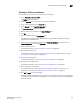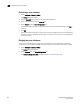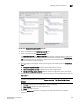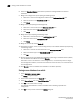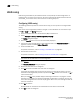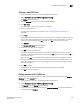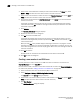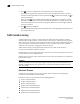DCFM Enterprise User Manual (53-1001775-01, June 2010)
626 DCFM Enterprise User Manual
53-1001775-01
Saving a zone database to a switch
22
8. Select the Sync Scroll Enable check box to synchronize scrolling between the selected
databases.
9. Merge zone configurations by completing the followings steps.
a. Select one or more zone configuration nodes from the Reference Zone DB area.
b. Select an element in the Editable Zone DB area.
c. Click Merge.
10. Merge zones by completing the followings steps.
a. Select one or more zones from the Reference Zone DB area.
b. Select one zone from the Editable Zone DB area.
c. Click Merge.
11. Merge aliases by completing the followings steps.
a. Select one or more aliases from the Reference Zone DB area.
b. Select one alias from the Editable Zone DB area.
c. Click Merge.
12. Merge all elements by clicking Merge All.
13. Add elements (aliases, zones, and zone configurations) to the editable database by completing
the followings steps.
a. Select one or more of the same elements in the Reference Zone DB area.
b. Select the element type in the Editable Zone DB area.
c. Click Add.
14. Remove elements from the editable zone database by selecting an available element (added)
from the Editable Zone DB are and clicking Remove.
Note that if a zone is removed from a zone configuration, it is removed only from that single
zone configuration. However, if the zone is removed from the list of zones, it is removed from all
zone configurations.
15. Click Save As to save the editable zone database in the offline repository.
Saving a zone database to a switch
1. Select Configure > Zoning > Fabric.
The Zoning dialog box displays.
2. Select a zone database from the Zone DB list.
3. Select Save to Switch from the Zone DB Operation list.
4. Click Yes on the confirmation message.
The selected zone database is saved to the fabric without enabling a specific zone
configuration.
5. Click OK to save your work and close the Zoning dialog box.