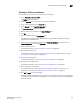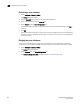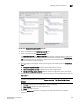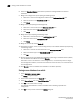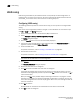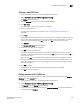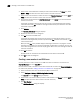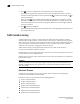DCFM Enterprise User Manual (53-1001775-01, June 2010)
DCFM Enterprise User Manual 631
53-1001775-01
Activating LSAN zones
22
5. Add the new member by port WWN by completing the following steps.
a. Select the End Device Port WWN option.
b. Enter a port WWN in the End Device Port WWN field.
If you enter a WWN that has been used by a discovered device, a message displays
informing you of this and instructing you to enter a port WWN. Click OK to close the
message box and enter an appropriate WWN.
c. (Optional) Click the Assign Name check box and enter a name in the field.
If a name was previously assigned, the name appears in the field and a message displays
asking whether you want to overwrite the existing name. Click Yes to continue and assign a
new name, or No to decline and close the message box.
6. Click OK to save your changes and close the Add Zone Member dialog box.
OR
Click Apply to save your changes and keep the Add Zone Member dialog box open so you can
add more new members. Repeat steps 3 through 5 as many times as needed, and proceed to
step 6 when you have finished adding members.
7. Clic k Activate.
The Activate LSAN Zones dialog box displays.
8. Review the information in this dialog box.
9. Click OK to activate the LSAN zones.
A message box displays informing you that the zones you change will be saved in the zone
database and asking whether you want to proceed. Click Yes to confirm the activation, or No to
cancel the activation.
When you click Yes, a busy window displays indicating the activation is in progress. A status
field informs you whether the activation succeeded or failed. When it succeeds, icons for the
active zone configuration and its zones display green. When it fails, the message includes the
reason for the failure.
10. Click OK to continue.
All LSAN zones are activated on the selected fabrics and saved to the Zone DB.
11. Click OK to close the dialog box.
Activating LSAN zones
1. Select a backbone fabric from the Connectivity Map or Product List.
2. Select Configure > Zoning > LSAN Zoning (Device Sharing).
The Zone DB tab of the Zoning dialog box displays.
3. Click Activate.
The Activate LSAN Zones dialog box displays.
4. Review the information in this dialog box.