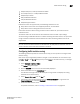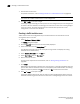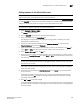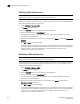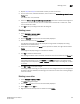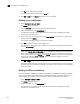DCFM Enterprise User Manual (53-1001775-01, June 2010)
DCFM Enterprise User Manual 637
53-1001775-01
Enabling failover on a traffic isolation zone
22
Enabling failover on a traffic isolation zone
NOTE
Traffic isolation zones are configurable only on a Fabric OS device.
1. Select Configure > Zoning > Fabric.
The Zoning dialog box displays.
2. Click the Zone DB tab if that tab is not automatically displayed.
3. Select an FC fabric from the Zoning Scope list.
This identifies the target entity for all subsequent zoning actions and displays the zoning
database for the selected entity.
4. Right-click the traffic isolation zone you want to enable failover on in the Zones list and select
Configured Failover.
5. Click OK or Apply to save your changes.
A message displays informing you that any zones or zone configurations you have changed will
be saved in the zone database, and warning you to make sure no other user is making changes
to the same areas.
Disabling failover on a traffic isolation zone
NOTE
Traffic isolation zones are configurable only on a Fabric OS device.
If failover is disabled, be aware of the following considerations:
• Ensure that there are non-dedicated paths through the fabric for all devices that are not in a TI
zone.
• If you create a TI zone with just E_Ports, failover must be enabled. If failover is disabled, the
specified ISLs will not be able to route any traffic.
• Ensure that there are multiple paths between switches. Disabling failover locks the specified
route so that only TI zone traffic can use it.
ATTENTION
If failover is disabled, use care when planning your TI zones so that non-TI zone devices are not
isolated. If disabled failover is not used correctly, it can cause major fabric disruptions that are
difficult to resolve.
You cannot disable failover if the TI zone was created in the base fabric or in a fabric in which a
logical switch is configured to use XISLs (the Base Fabric for Transport check box is selected).
1. Select Configure > Zoning > Fabric.
The Zoning dialog box displays.
2. Click the Zone DB tab if that tab is not automatically displayed.
3. Select an FC fabric from the Zoning Scope list.
This identifies the target entity for all subsequent zoning actions and displays the zoning
database for the selected entity.