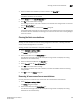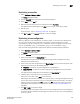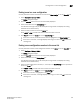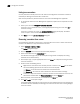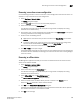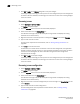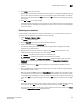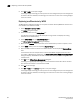DCFM Enterprise User Manual (53-1001775-01, June 2010)
644 DCFM Enterprise User Manual
53-1001775-01
Duplicating a zone
22
3. Select a zone database that you have checked out (your user name is in the Current User
column) in the Zone DB list.
4. Select Undo CheckOut from the Zone DB Operation list.
5. Click Yes in the confirmation message.
This removes the user names of users currently logged in to the client from the Current User
column for this zone database.
6. Click OK to save your work and close the Zoning dialog box.
A message displays informing you that any zones or zone configurations you have changed will
be saved in the zone database, and warning you to make sure no other user is making changes
to the same areas.
Duplicating a zone
When you duplicate a zone, you make a copy of it in the same zone database. The first time a zone
is duplicated, the duplicate is automatically given the name <zonelabel>_copy. On subsequent
times, a sequential number is assigned to the zone name, such as <zonelabel>_copy_1,
<zonelabel>_copy_2, and <zonelabel>_copy_3.
1. Select Configure > Zoning > Fabric.
The Zoning dialog box displays.
2. Click the Zone DB tab if that tab is not automatically displayed.
3. Select an FC fabric from the Zoning Scope list.
This identifies the target entity for all subsequent zoning actions and displays the zoning
database for the selected entity.
4. Select one or more zones in the Zones list that you want to duplicate, then right-click and
select Duplicate.
The duplicated zone or zones display in the Zones list.
5. (Optional) Type a new name for the zone.
If you key in a new name, press Enter to save the name.
Depending on the characters included in the name you enter, a message may display informing
you the name contains characters that are not accepted by some switch vendors, and asking
whether you want to proceed. Click Yes to continue, or No to cancel the renaming. (For zone
name requirements and limitations, refer to “Zoning naming conventions” on page 605.)
6. Click OK or Apply to save your changes.
A message displays informing you that any zones or zone configurations you have changed will
be saved in the zone database, and warning you to make sure no other user is making changes
to the same areas.