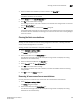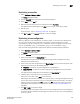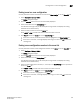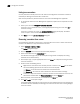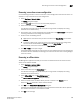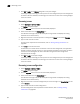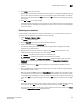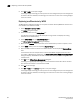DCFM Enterprise User Manual (53-1001775-01, June 2010)
DCFM Enterprise User Manual 649
53-1001775-01
Removing a zone from a zone configuration
22
Removing a zone from a zone configuration
Use the following procedure to remove a zone from a zone configuration. Note that the zone is not
deleted; it is only removed from the zone configuration.
1. Select Configure > Zoning > Fabric.
The Zoning dialog box displays.
2. Click the Zone DB tab if that tab is not automatically displayed.
3. Select an FC fabric from the Zoning Scope list.
This identifies the target entity for all subsequent zoning actions and displays the zoning
database for the selected entity.
4. Click the plus sign (+) by the appropriate zone configuration in the Zone Configs list to expand
the listing and show the zone configuration members.
5. Perform one of the following actions:
• Right-click the name of the zone you want to remove in the Zone Configs list and select
Remove.
• To remove multiple zones, select the zones to be removed from the zone configuration,
and click the left arrow between the Zones list and the Zone Configs list.
When successful, the zone is removed from the Zone Configs list.
6. Click OK or Apply to save your changes.
A message displays informing you that any zones or zone configurations you have changed will
be saved in the zone database, and warning you to make sure no other user is making changes
to the same areas.
Removing an offline device
The Management application enables you to remove an offline device from all zones and zone
aliases in the selected zone DB.
1. Select Configure > Zoning > Fabric.
The Zoning dialog box displays.
2. Select an FC fabric from the Zoning Scope list.
This identifies the target entity for all subsequent zoning actions and displays the zoning
database for the selected entity.
3. Select Offline Utility from the Zone DB Operation list.
The Offline Device Management dialog box displays.
4. Select the check box for the offline device you want to remove in the Remove column.
Select the Remove check box to select all offline devices.
5. Click OK on the Offline Device Management dialog box.
A warning message displays informing you that the selected zone members will be replaced
from all zones and aliases in the selected zone DB.
6. Click OK on the message.