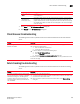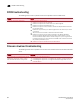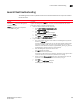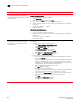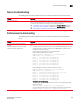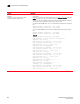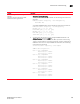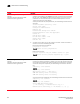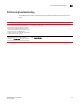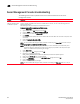DCFM Enterprise User Manual (53-1001775-01, June 2010)
DCFM Enterprise User Manual 665
53-1001775-01
Launch Client troubleshooting
23
Launch Client troubleshooting
The following section states a possible issue and the recommended solution if you are unable to
launch the client.
Problem Resolution
Incorrect (down level) remote client short cut
displays in Start menu after Management
application upgrade.
NOTE: Remote client launch
requires
JRE 1.6.0_16.
The remote client link in the Start menu does not automatically upgrade when you
upgrade the Management application. To remove the old link and launch the correct
remote client version, complete the following steps.
1 Clear the previous version from the Java cache,.
aSelect Start > Settings > Control Panel > Java.
The Java Control Panel dialog box displays.
bClick View on the General tab.
The Java Cache Viewer dialog box displays.
c Right-click the application and select Delete.
dClick Close on the Java Cache Viewer dialog box.
eClick OK on the Java Control Panel dialog box.
2 Log into the remote client from the browser.
a Open a web browser and enter the IP address of the Management application
server in the Address bar.
If the web server port number does not use the default (443 if is SSL Enabled;
otherwise, the default is 80), you must enter the web server port number in
addition to the IP address. For example, IP_Address:Web_Server_Port_Number.
The Management application web start screen displays.
b Click the Management application web start link.
The Log In dialog box displays.
c Enter your user name and password.
The defaults are Administrator and password, respectively. If you migrated from
a previous release, your username and password do not change.
d Select or clear the Save password check box to choose whether you want the
application to remember your password the next time you log in.
eClick Login.
fClick OK on the Login Banner dialog box.
The Management application displays.