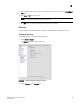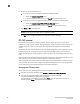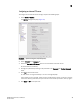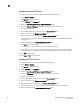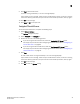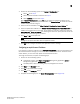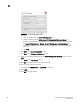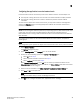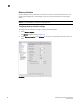DCFM Professional Plus User Manual (53-1001774-01, June 2010)
DCFM Professional Plus User Manual 89
53-1001774-01
3
Configuring an internal FTP server
To configure the internal FTP server settings, complete the following steps.
1. Select Server > Options.
The Options dialog box displays (Figure 40).
FIGURE 40 Options dialog box (FTP/SCP option)
2. Select FTP/SCP in the Category list.
3. Select the Use built-in FTP Server option to use the default built-in FTP server.
All active fields are mandatory.
4. Change your password by entering a new password in the Password and Confirm Password
fields.
5. Click Test to test the FTP server.
An “FTP Server running successfully” or an error message displays.
If you receive an error message, make sure your credentials are correct, the server is running,
the remote directory path exists, and you have the correct access permission; then try again.
6. Click Apply or OK to save your work.