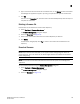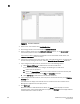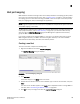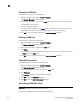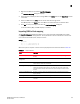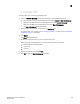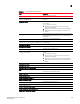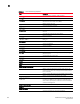DCFM Professional Plus User Manual (53-1001774-01, June 2010)
DCFM Professional Plus User Manual 203
53-1001774-01
8
5005076717011E7D, Server1
50050767170A5AAF, Server1
To export a Host port, complete the following steps.
1. Open the Host Port Mapping dialog box by performing one of the following actions:
- Select an HBA port icon in the topology view, then select Discover > Host Port Mapping.
- Right-click any HBA port icon in the topology view and select Host Port Mapping.
- Right-click any HBA port in the Device Tree and select Host Port Mapping.
The Host Port Mapping dialog box displays.
2. Select the Host port you want to export from the HBA/Ports list.
To configure Host port mapping, refer to “Creating a new Host” on page 199 and “Associating
an HBA with a Host” on page 200.
3. Click Export.
The Export dialog box displays.
4. Browse to the location where you want to save the export file.
Depending on your operating system, the default export location are as follows:
• Desktop\My documents (Windows)
• \root (Linux)
• \ (Solaris)
5. Enter a name for the files and click Save.
6. Click OK to close the Host Port Mapping dialog box.