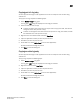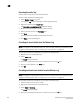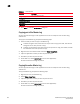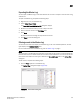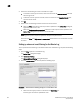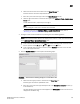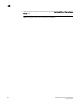DCFM Professional Plus User Manual (53-1001774-01, June 2010)
DCFM Professional Plus User Manual 255
53-1001774-01
10
6. Click OK.
The Define Filter dialog box displays.
7. Click OK to close Define Filter dialog box.
Removing an advanced event filter
To remove an advanced event filter, complete the following steps.
1. Click the Filter hyper link in the Master Log.
The Define Filter dialog box displays.
2. Click Advanced Filtering.
The Advanced Event Filtering dialog box displays.
3. Click the Include Events tab, if necessary.
4. Select the filter you want to remove from the Additional Filters - Include these Events table.
NOTE
You can configure a maximum of 10 filters each on the Include Events tab and Exclude Events
tab.
5. Click Remove.
6. Click Yes on the ‘remove the filters’ message.
7. Click OK to close the Advanced Event Filtering dialog box.
The Define Filter dialog box displays.
8. Click OK to close Define Filter dialog box.
Event policies
You can create policies for events you want to monitor. A policy is the mechanism defined by you
that identifies the response to specific event types. You can customize the event management
policy using triggers and actions, which are explained in this section. You can create a maximum of
10 policies at a time.
Policy types
You can configure event policies for the following policy types:
• Event — use to configure triggers and actions for the following “Event types”.
• Port Offline — use to configure triggers and actions for Port.
• PM Threshold Crossed — use to configure triggers and actions for performance thresholds.
• Security Violation — use to configure triggers and actions for security violations.
Event types
You can configure triggers and actions for the following event types: