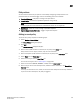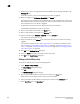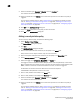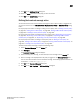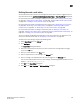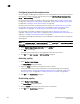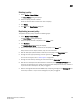DCFM Professional Plus User Manual (53-1001774-01, June 2010)
DCFM Professional Plus User Manual 261
53-1001774-01
10
11. Click OK on the Add Event Policy dialog box.
12. Select the Active check box for the policy you want to activate.
13. Click OK on the Event Policies dialog box.
Defining the broadcast message action
You can define the content of the broadcast message that occurs when a policy is triggered. You
can only edit actions from the Add Event Policy, Duplicate Event Policy, or Edit Event Policy dialog
boxes.
For step-by-step instructions on adding or editing an event policy, refer to “Adding an event policy”
on page 257, “Adding an Port offline policy” on page 258, “Adding a PM threshold crossed policy”
on page 259, or “Adding a security violation policy” on page 260.
For step-by-step instructions on duplicating an event policy, refer to “Duplicating an event policy”
on page 265, “Duplicating an Port offline policy” on page 266, “Duplicating a PM threshold
crossed policy” on page 267, or “Duplicating a security violation policy” on page 268.
For step-by-step instructions on editing an event policy, refer to “Editing an event policy” on
page 269, “Editing an Port offline policy” on page 270, “Editing a PM threshold crossed policy” on
page 271, or “Editing a security violation policy” on page 272.
To define the broadcast message, complete the following steps.
1. Select Broadcast Message from the Actions list.
2. Click Configure.
The Broadcast Message dialog box displays.
3. Select a severity (error, warning, or informational) for the message from the Severity list.
4. Enter a message to be displayed when the policy is triggered in the Message Content field.
You can enter 256 characters for the broadcast message. The following special characters are
not allowed: ~ ‘ ! @ $ ^ & + = { } [ ] | \ ‘ < > / “
5. Click OK on the Broadcast Message dialog box.
6. Click OK on the Add, Duplicate, or Edit Event Policy dialog box.