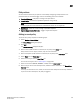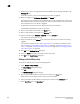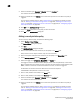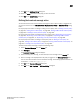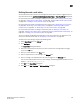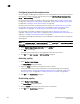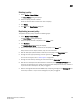DCFM Professional Plus User Manual (53-1001774-01, June 2010)
262 DCFM Professional Plus User Manual
53-1001774-01
10
Defining the launch script action
NOTE
Launch scripts with a user interface are not supported.
You can define the path to the script that is launched when a policy is triggered. When the script
launches, the Management application does not verify the existence of the script.
The script must have the following characteristics:
• It must reside on the Management application server.
• It must be capable of being executed by the OS where the Management application server is
installed and it must be a valid binary for that OS (Windows, Solaris, or Linux).
You can only edit actions from the Add Event Policy, Duplicate Event Policy, or Edit Event Policy
dialog boxes.
For step-by-step instructions on adding or editing an event policy, refer to “Adding an event policy”
on page 257, “Adding an Port offline policy” on page 258, “Adding a PM threshold crossed policy”
on page 259, or “Adding a security violation policy” on page 260.
For step-by-step instructions on duplicating an event policy, refer to “Duplicating an event policy”
on page 265, “Duplicating an Port offline policy” on page 266, “Duplicating a PM threshold
crossed policy” on page 267, or “Duplicating a security violation policy” on page 268.
For step-by-step instructions on editing an event policy, refer to “Editing an event policy” on
page 269, “Editing an Port offline policy” on page 270, “Editing a PM threshold crossed policy” on
page 271, or “Editing a security violation policy” on page 272.
To define the launch script path, complete the following steps.
1. Select Launch Script from the Actions list.
2. Click Configure.
The Launch Script dialog box displays.
3. Enter the full path (including executable) of the launch script in the File Name field.
NOTE
Launch scripts with a user interface or a Network file launch are not supported.
You must enter a fully qualified path on the Management application Server for Windows (for
example, C:\Program Files\Management_Application_Name 10.X.X\bin\xyz.bat) as well as
Linux and Solaris (for example, /etc/proc/sbin/script.sh).
4. Select the check box to send event parameters (Level, Source Name, Source Address, Type,
and Description) as arguments.
5. Click OK on the Launch Script dialog box.
NOTE
The Management application does not verify that the file name exists in the specified folder.
6. Click OK on the Add, Duplicate, or Edit Event Policy dialog box.