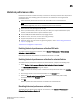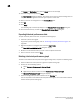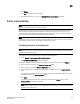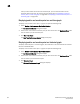DCFM Professional Plus User Manual (53-1001774-01, June 2010)
DCFM Professional Plus User Manual 301
53-1001774-01
11
4. Click Delete.
5. Click Yes on the confirmation message.
6. Click the close button (X) to close the Historical Performance Graph dialog box.
End-to-end monitoring
NOTE
End-to-end monitoring requires a Fabric OS device.
Performance enables you to provision end-to-end monitors of selected target and initiator pairs.
These monitors are persisted in the database and are enabled on one of the F_ports on the
connected device (the Management application server determines the port). You can use these
monitors to view both real-time and historical performance data.
NOTE
A Top Talker and an end-to-end monitor cannot be configured on the same fabric. You must delete
the Top Talker monitor before you configure the end-to-end monitor.
Configuring an end-to-end monitor pair
NOTE
Either the initiator device or the target device must have a Performance Monitor license configured
to create an end-to-end monitor.
To configure an end-to-end monitor pair, complete the following steps.
1. Select Monitor > Performance > End-to-End Monitors.
The Set End-to-End Monitors dialog box displays.
2. Select the fabric for which you want to configure end-to-end monitoring from the Fabric list.
3. Select an initiator port from the Select an initiator port table.
4. Select a target port from the Select a target port table.
5. Click the right arrow to move the selected initiator and target ports to the Monitored Pairs
table.
The system automatically determines the initiator SID and the target DID identifiers for the pair
and displays them in the Monitored Pairs table.
6. Click Apply.
Once the end-to-end monitored pair is applied to the device, the Status column in the
Monitored Pairs table displays ‘Enabled’.
NOTE
If the initiator or target port is part of a logical switch and you move it to another logical switch,
the end-to-end monitor fails.