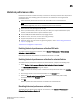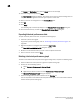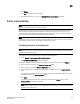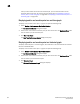DCFM Professional Plus User Manual (53-1001774-01, June 2010)
304 DCFM Professional Plus User Manual
53-1001774-01
11
Configuring a fabric mode Top Talker monitor
NOTE
A fabric mode Top Talker and an end-to-end monitor cannot be configured on the same fabric. You
must delete the end-to-end monitor before you configure the fabric mode Top Talker.
NOTE
A fabric mode Top Talker and an F_port mode Top Talker cannot be configured on the same fabric.
You must delete the F_port mode Top Talker before you configure the fabric mode Top Talker.
To configure a fabric mode Top Talker monitor, complete the following steps.
1. Select the device or fabric on which you want to monitor Top Talker data.
NOTE
On the 24 - 8 Gbps FC Port, 8 - 10 Gbps CEE Port Switch, Top Talkers is only supported on the
8Gbps FC Ports.
2. Select Monitor > Performance > Top Talkers.
The Top talker Selector dialog box displays.
3. Select Fabric to select a switch to monitor in the Top Talker Mode list.
You can only select one device on which to enable Top Talker.
4. Click OK on the Top talker Selector dialog box.
Top Talker is enabled on the selected device. The Top Talkers - Fabric Mode for Device_Name
dialog box displays.
The Top Talkers - Fabric Mode for Device_Name dialog box displays.
5. Select the number of Top Talkers (1 through 20) to display from the Display list.
6. Select how often you want the Top Talker to refresh (10, 20, 30, 40, or 50 seconds, or 1
minute) from the Refresh Interval list.
7. Click Apply.
The top 20 conversations display in the Current Top Talkers table. The Top Talkers Summary
table displays all Top Talkers that occurred since the Top Talkers dialog box was opened
(displays a maximum of 360). When the maximum is reached, the oldest Top Talker drops as a
new one occurs.
The fabric mode Top Talker provides the following details:
• Tx+Rx Ave (MB/sec)
• Last Occurred
• Occurrences
• SID
• Source
• Source Port
• Source Switch/Port
• DID
• Destination