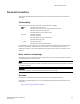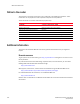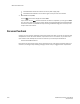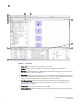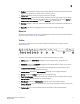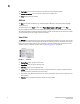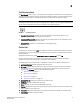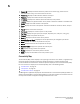DCFM Professional Plus User Manual (53-1001774-01, June 2010)
4 DCFM Professional Plus User Manual
53-1001774-01
1
11. Port Label. Use to set the port label for the devices in the Connectivity Map.
12. Product List Search. Use to search for a device in the product list.
13. Help. Displays the Online Help.
SAN tab
The SAN tab displays the Master Log, Utilization Legend, Minimap, Connectivity Map (topology),
and Product List.
To open all areas of the View window, select View > Show Panels > All Panels or press F12.
You can change the default size of the display by placing the cursor on the divider until a double
arrow displays. Click and drag the adjoining divider to resize the window. You can also show or hide
an area by clicking the left or right arrow on the divider.
View All list
The View All list is located at the top left side of the window and enables you to create, copy, or edit
a view, select to how to view the Product list (All Levels, Products and Ports, Products Only, or Ports
Only) and to select which view you want to display in the main window. Does not display until you
discover a fabric. To discover a fabric, refer to “Discovering fabrics” on page 36.
FIGURE 3 View All list
1. Create View. Select to create a new view.
2. Copy View. Select to copy an existing view.
3. Edit View. Select to edit an existing view.
4. Levels. Select the level at which you want to view the Product list, Options include: All Levels,
Products and Ports, Products Only, or Ports Only.
5. View_Name. Any additional views that you create. Select which view you want to display in the
main window.
6. View All. Select to display the default view of the main window.
1
2
3
4
5
6