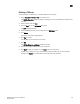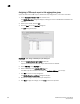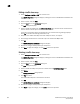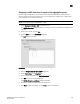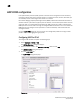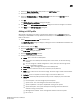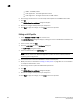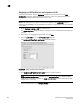DCFM Professional Plus User Manual (53-1001774-01, June 2010)
380 DCFM Professional Plus User Manual
53-1001774-01
15
Editing a traffic class map
1. Select Configure > Switch > CEE from the menu bar.
The CEE Configuration dialog box displays, showing the status of all CEE-related hardware and
functions.
2. Select a switch, and click Edit.
3. Click the QoS tab on the Edit Switch dialog box.
The QoS dialog box displays.
4. Select a Traffic Class Map from the Traffic Class Maps table, and click the left arrow button to
load its values to the left pane. The fields are now editable.
If the name of the Traffic Class map already exists, an overwrite warning message displays.
Click Yes to overwrite the existing Traffic Class map.
5. Keep the same Traffic Class Map name and modify the values, as required.
6. Click the right arrow button to re-add the map to the Traffic Class Maps table.
7. Click OK.
The CEE Confirmation and Status dialog box displays.
8. Review the changes carefully before you accept them.
9. Click Start to apply the changes, or click Close to abort the operation.
Deleting a traffic class map
1. Select Configure > Switch > CEE from the menu bar.
The CEE Configuration dialog box displays, showing the status of all CEE-related hardware and
functions.
2. Select a switch, and click Edit.
3. Click the QoS tab on the Edit Switch dialog box.
The QoS dialog box displays.
4. Select a Traffic Class Map that you want to delete from the Traffic Class Maps table.
5. Click Delete.
The Delete confirmation dialog displays.
6. Click Yes to confirm.
The Traffic Class Map row is removed from the table.
7. Click OK.
The CEE Confirmation and Status dialog box displays.
8. Review the changes carefully before you accept them.
9. Click Start to apply the changes, or click Close to abort the operation.