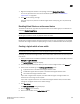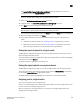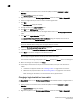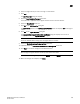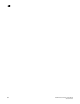DCFM Professional Plus User Manual (53-1001774-01, June 2010)
562 DCFM Professional Plus User Manual
53-1001774-01
19
NOTE
Most changes to logical switches will disrupt data traffic in the fabric.
The status of each change is displayed in the Status column and Status area in the dialog box.
9. When the changes are complete, click Close.
Configuring fabric-wide parameters for a logical fabric
When you create a logical switch, you must assign it to a fabric and configure fabric-wide
parameters. All the switches in a fabric must have the same fabric-wide settings.
Instead of configuring these settings separately on each logical switch, you can create a logical
fabric template, which defines the fabric-wide settings for a logical fabric. Then, when you create
logical switches for that fabric, these fabric-wide settings are used automatically and you do not
have to re-enter them.
Creating a logical fabric template does not create a logical fabric. A logical fabric is created only
when you assign logical switches to a fabric ID (FID).
The logical fabric template exists only in the lifetime and scope of the Logical Switches dialog box.
When you exit this dialog box, the logical fabric templates are deleted.
1. Select a switch on the Product List or Connectivity Map and select Configure > Logical
Switches.
The Logical Switches dialog box displays.
2. Select the physical chassis from which you want to create a logical fabric in the Chassis list.
3. Click New Fabric.
The New Logical Fabric Template dialog box displays.
4. Enter a new identifier in the Logical Fabric ID field to create a new logical fabric template.
This identifier is how you distinguish among multiple logical fabric templates in the Logical
Switches dialog box. If you create more than one logical fabric template, give them different
fabric IDs.
5. Enter new values for the fabric parameters or leave unchanged to accept the default values.
Click the Help button for detailed information on each parameter.
NOTE
If you set the long distance fabric, it must be set on all devices in the fabric.
6. Click the Switch tab.
7. Select the Insistent Domain ID check box to guarantee that a switch operates only with its
preassigned domain ID. If a duplicate domain ID exists, the switch will segment from the fabric
instead of changing the domain ID.
Leave this check box blank to allow the domain ID to be changed if a duplicate address exists.
8. Click OK on the New Logical Fabric Template dialog box.
The new logical fabric template displays under the Discovered Logical Switches node in the
Existing Logical Switches table (already highlighted).