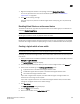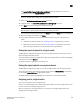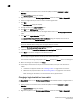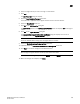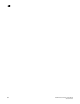DCFM Professional Plus User Manual (53-1001774-01, June 2010)
DCFM Professional Plus User Manual 563
53-1001774-01
19
All of the logical fabric templates have the same name, “NewFabric”. You can differentiate
among the templates by the FID number.
You can now create logical switches using the fabric-wide settings in the logical fabric
template. To assign logical switches, refer to “Creating a logical switch or base switch” on
page 557.
NOTE
When you close the Logical Switches dialog box, the logical fabric templates are automatically
deleted. Create the logical switches first, before closing the dialog box, to use the template.
Applying logical fabric settings to all associated logical switches
You can apply a selected logical switch configuration to all logical switches in the same fabric. This
configures the fabric parameters for the selected logical switch to all logical switches in the fabric.
1. Select a switch on the Product List or Connectivity Map and select Configure > Logical
Switches.
The Logical Switches dialog box displays.
2. Right-click anywhere in the Existing Logical Switches table and select Table > Expand All.
3. Right-click the logical switch for which you have configured logical fabric settings from the
Existing Logical Switches table and select Configure All.
The logical fabric configuration settings (Fabric tab) are applied to all logical switches in the
same fabric (determined by FID).
4. Click OK on the Logical Switches dialog box.
The Logical Switch Change Confirmation and Status dialog box displays with a list of all
changes you made in the Logical Switches dialog box.
NOTE
Ports are disabled before moving from one logical switch to another.
5. Select the Re-Enable ports after moving them check box.
6. (Optional) Select the Unbind Port Addresses while moving them check box.
7. Click Start to send these changes to the affected chassis.
NOTE
Most changes to logical switches will disrupt data traffic in the fabric.
The status of each change is displayed in the Status column and Status area in the dialog box.
8. When the changes are complete, click Close.
Moving a logical switch to a different fabric
You can move a logical switch from one fabric to another by assigning a different fabric ID.