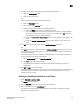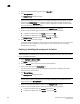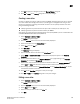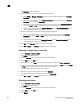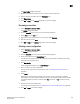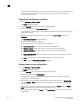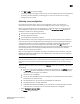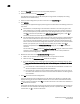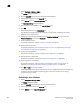DCFM Professional Plus User Manual (53-1001774-01, June 2010)
DCFM Professional Plus User Manual 581
53-1001774-01
20
The Export Alias dialog box displays.
5. Browse to the location to which you want to export the zone alias data.
6. Enter a name for the export file in the File Name field.
7. Click Export Alias.
8. Click OK or Apply on the Zoning dialog box to save your changes.
Renaming a zone alias
1. Select Configure > Zoning > Fabric.
The Zoning dialog box displays.
2. Click the Zone DB tab if that tab is not automatically displayed.
3. Select Alias from the Type list.
4. Right-click the zone alias you want to rename and select Rename.
5. Edit the name and press Enter.
6. Click OK or Apply on the Zoning dialog box to save your changes.
Creating a zone configuration
1. Select Configure > Zoning > Fabric.
The Zoning dialog box displays.
2. Click the Zone DB tab if that tab is not automatically displayed.
3. Select an FC fabric from the Zoning Scope list.
This identifies the target entity for all subsequent zoning actions and displays the zoning
database for the selected entity.
4. Click New Config.
A new configuration displays in the Zone Configs list.
5. Enter a name for the zone configuration.
For zone name requirements and limitations, refer to “Zoning naming conventions” on
page 569.
6. Press Enter.
Depending on the characters included in the name you enter, a message may display
informing you the name contains characters that are not accepted by some switch vendors,
and asking whether you want to proceed. Click Yes to continue, or No to cancel the zone
creation.
7. Add zones to the zone configuration.
For step-by-step instructions, refer to “Adding zones to a zone configuration” on page 582.
8. Click OK or Apply to save your changes.