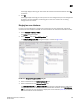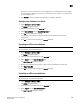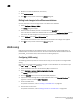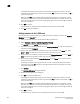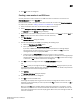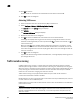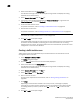DCFM Professional Plus User Manual (53-1001774-01, June 2010)
DCFM Professional Plus User Manual 589
53-1001774-01
20
Note that if a zone is removed from a zone configuration, it is removed only from that single
zone configuration. However, if the zone is removed from the list of zones, it is removed from
all zone configurations.
15. Click Save As to save the editable zone database in the offline repository.
Saving a zone database to a switch
1. Select Configure > Zoning > Fabric.
The Zoning dialog box displays.
2. Select a zone database from the Zone DB list.
3. Select Save to Switch from the Zone DB Operation list.
4. Click Yes on the confirmation message.
The selected zone database is saved to the fabric without enabling a specific zone
configuration.
5. Click OK to save your work and close the Zoning dialog box.
Exporting an offline zone database
NOTE
You cannot export an online zone database.
1. Select Configure > Zoning > Fabric.
The Zoning dialog box displays.
2. Select an offline zone database from the Zone DB list.
3. Select Export from the Zone DB Operation list.
The Export Zone DB dialog box displays.
4. Browse to the location where you want to export the zone database file (.xml format).
5. Click Export Zone DB.
6. Click OK to save your work and close the Zoning dialog box.
Importing an offline zone database
NOTE
You cannot import an online zone database.
1. Select Configure > Zoning > Fabric.
The Zoning dialog box displays.
2. Select an offline zone database from the Zone DB list.
3. Select Import from the Zone DB Operation list.
The Import Zone DB dialog box displays.