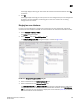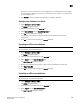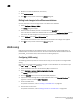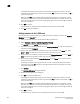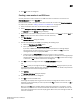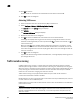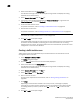DCFM Professional Plus User Manual (53-1001774-01, June 2010)
590 DCFM Professional Plus User Manual
53-1001774-01
20
4. Browse to the zone database file (.xml format).
5. Click Import Zone DB.
6. Click OK to save your work and close the Zoning dialog box.
Rolling back changes to the offline zone database
Use this procedure to reverse changes made to an offline zone database.
1. Select Configure > Zoning > Fabric.
The Zoning dialog box displays.
2. Select the zone database you want to roll back from the Zone DB list.
You must select an offline zone database that has a value in the Last Saved to Fabric column.
You cannot roll back changes for zone databases that were never saved to the fabric.
3. Select Roll Back from the Zone DB Operation list.
The selected zone database reverts back to what it was before the changes were applied.
4. Click OK to save your work and close the Zoning dialog box.
LSAN zoning
LSAN zoning is available only for backbone fabrics and any directly connected edge fabrics. A
backbone fabric is a fabric that contains an FC router. All discovered backbone fabrics have the
prefix LSAN_ in their fabric name, which is listed in the Zoning Scope list.
Configuring LSAN zoning
The following procedure provides an overview of the steps you must perform to configure LSAN
zoning.
Note that for any zoning-related procedure, changes to a zone database are not saved until you
click OK or Apply on the Zoning dialog box.
1. Select a backbone fabric from the Connectivity Map or Product List.
2. Select Configure > Zoning > LSAN Zoning (Device Sharing).
The Zoning dialog box displays.
3. Click the Zone DB tab if that tab is not automatically displayed.
4. If you want to show all edge fabrics in your backbone fabric in the Potential Members list,
right-click a device and select Table > Expand All.
5. Create the LSAN zones.
For specific instructions, refer to “Creating a new LSAN zone” on page 591.
6. Add members to each zone.
For specific instructions, refer to “Adding members to the LSAN zone” on page 592.