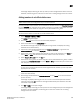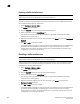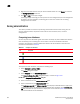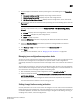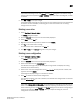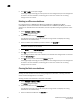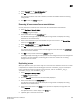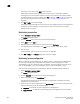DCFM Professional Plus User Manual (53-1001774-01, June 2010)
600 DCFM Professional Plus User Manual
53-1001774-01
20
4. Right-click the traffic isolation zone you want to disable failover on in the Zones list and clear
the Configured Failover check box.
5. Click OK or Apply to save your changes.
A message displays informing you that any zones or zone configurations you have changed will
be saved in the zone database, and warning you to make sure no other user is making
changes to the same areas.
Zoning administration
This section provides instructions for performing administrative functions with zoning. You can
rename, duplicate, delete, and perform other tasks on zone members, zones, and zone
configurations.
Comparing zone databases
You can compare zone databases against one another to identify any and all differences between
their membership prior to sending them to the switch. Once the two databases have been
compared, icons display to show the differences between the two databases. These icons are
illustrated and described in Table 36.
To compare two zone databases, complete the following steps.
1. Select Configure > Zoning > Fabric.
The Zoning dialog box displays.
2. Select Compare from the Zone DB Operation list.
The Compare/Merge Zone DBs dialog box displays, as shown in Figure 213.
FIGURE 213 Compare/Merge Zone DBs dialog box
3. Select a database from the Reference Zone DB field.
4. Select a database from the Editable Zone DB field.
The Reference Zone DB and Editable Zone DB areas display all available element types (zone
configurations, zones, and aliases) for the two selected zone databases. In the Editable zone
DB area, each element type and element display with an icon indicator (Table 36) to show the
differences between the two databases.
TABLE 36 Compare icon indicators
Icon Description
Added—Displays when an element is added to the editable database.
Modified—Displays when an element is modified on the editable database.
Removed—Displays when an element is removed from the editable database.