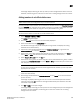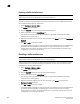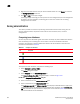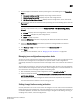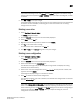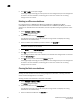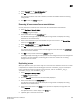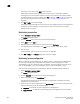DCFM Professional Plus User Manual (53-1001774-01, June 2010)
DCFM Professional Plus User Manual 601
53-1001774-01
20
5. Set the display for the database areas by selecting one of the following from the Comparison
View list:
• Storage-to-Host Connectivity—Displays only storage and host devices.
• Host-to-Storage Connectivity—Displays only host and storage devices.
• Full (Zone Configs, Zones, Aliases)—Displays all zone configurations, zones, and aliases.
6. Set the level of detail for the database areas by selecting one of the following options from the
Tree Level list.
NOTE
This list is only available when you set the Comparison View to Full (Zone Configs, Zones,
Aliases).
• All Level—Displays all zone configurations, zones, and aliases.
• Zone Configs—Displays only zone configurations.
• Zones—Displays only zones.
7. Select the Differences check box to display only the differences between the selected
databases.
8. Select the Sync Scroll Enable check box to synchronize scrolling between the selected
databases.
9. Click Previous or Next to navigate line-by-line in the Editable Zone DB area.
10. Click Close.
To merge two zone databases, refer to “Merging two zone databases” on page 587.
Managing zone configuration comparison alerts
You can turn off the automatic zone configuration comparison function if you no longer want to see
two of the alert messages that the comparison can produce. When a zone configuration is
successfully activated, the comparison function can display an alert icon if either of two conditions
exist.
The messages in question are “The active zone configuration does not exist in the zone database”
and “The active zone configuration does not match <zone configuration> in the zone database.” To
turn off the icons and the messages, complete the following steps.
1. After successfully activating a zone configuration, click the Active Zone Config tab.
2. Select the check box labeled Turn off the comparison alerts between the active zone config
and the zone database.
Any existing alert icons and messages are cleared and further comparisons are prevented.
The check box selection defaults to the last setting per user.
Setting change limits on zoning activation
Use this procedure to set a limit on the number of changes a user can make to the zone database
before activating a zone configuration. If the user exceeds the limit, zone configuration activation is
not allowed. By default, all fabrics allow unlimited changes. Changes include adding, removing, or
modifying zones, aliases, and zone configurations.