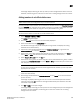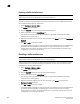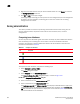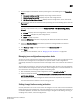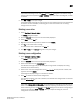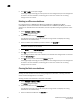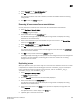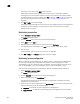DCFM Professional Plus User Manual (53-1001774-01, June 2010)
602 DCFM Professional Plus User Manual
53-1001774-01
20
Using the following procedure you can do the following:
• Set a different limit for each fabric.
• Set limits on some fabrics while allowing other fabrics to have unlimited changes.
• Set a limit for fabrics that will be discovered later.
NOTE
You must have the Zoning Set Edit Limits privilege to perform this task.
1. Select Configure > Zoning > Set Change Limits.
The Set Change Limits for Zoning Activation dialog box displays.
2. Click Change Count for the fabric on which you want to set limits.
The field changes to an editable field.
3. Enter the maximum number of zone database changes that can be made for that fabric before
a zone configuration is activated.
To set a limit, enter a positive integer.
To allow unlimited changes, enter 0.
4. Repeat step 2 and step 3 for each fabric on which you want to set limits.
5. To set a limit for new, undiscovered fabrics, enter a value in the Default Change Count for New
Fabrics field.
The default value is 0 (Unlimited).
6. Select the Enforce change limits during zone activation check box to enforce the change limits.
If you want to set the limits now, but turn on enforcement of the limits at a later time, make
sure the check box is clear.
7. Click OK to save your changes and close the dialog box.
Deleting a zone
1. Select Configure > Zoning > Fabric.
The Zoning dialog box displays.
2. Click the Zone DB tab if that tab is not automatically displayed.
3. Select an FC fabric from the Zoning Scope list.
This identifies the target entity for all subsequent zoning actions and displays the zoning
database for the selected entity.
4. Select one or more zones in the Zones list that you want to delete, then right-click and select
Delete.
A message box displays asking you to confirm the deletion.
5. Click Yes to delete the selected zone.
The message box closes and, if successful, the zone or zones are removed from the Zones list.