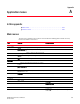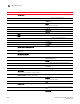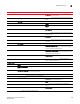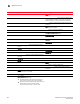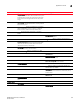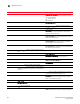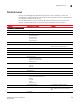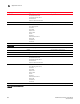DCFM Professional Plus User Manual (53-1001774-01, June 2010)
DCFM Professional Plus User Manual 639
53-1001774-01
Application menus
A
IP Address. Select to display the IP Address (IPv4 or IPv6
format) as the product label.
Domain ID. Select to display the domain ID as the product
label.
Port Label. Select to configure which port labels display.
Name. Select to display the name as the port label.
Port #. Select to display the port number as the port
label.
Port Address. Select to display the port address as the
port label.
Port WWN. Select to display the port world wide name as
the port label.
User Port #. Select to display the user port number as the
port label.
Slot/Port #. Select to display the slot/port number as the
port label.
Port Display. Select to configure how ports display.
Occupied Product Ports. Select to display the ports of the
devices in the fabrics (present in the Connectivity Map)
that are connected to other devices.
UnOccupied Product Ports. Select to display the ports of
the devices (shown in the Connectivity Map) that are not
connected to any other device.
Attached Ports. Select to display the attached ports of the
target devices.
Switch to Switch Connections. Select to display the
switch-to-switch connections.
Discover Menu
Setup. Select to set up Discovery.
Server Port Mapping. Select to manually map ports to a
server.
Storage Port Mapping. Select to manually map Storage
Ports to a Storage Device or other Storage Ports.
Configure Menu
Element Manager. Select to configure a selected device.
Hardware. Select to the Element Manager or Web Tools
application for the selected device.
Ports. Select to launch Web Tools for the selected device.
Admin. Select to launch Web Tools for the selected
device.
Router Admin. Select to launch Web Tools for the selected
device.
Switch. Select to manage a selected device.
Menu Command Command Options