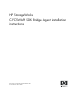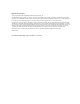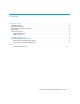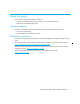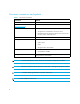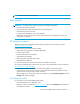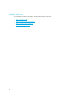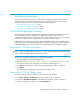FW 07.00.00/HAFM SW 08.06.00 HP StorageWorks C-FCSWAPI SDK Bridge Agent Installation Instructions (AA-RVJ1B-TE/958-000405-001, March 2005)
C-FCSWAPI SDK Bridge Agent installation instructions 9
1 Installation instructions
This document provides instructions for installing and uninstalling the Bridge Agent used by the
C-FCSWAPI Software Development Kit (SDK). These instructions pertain only to the Microsoft
Windows operating systems. This chapter contains the following sections:
• C-FCSWAPI Bridge Agent overview, page 9
• Installing the C-FCSWAPI Bridge Agent, page 9
• Removing the C-FCSWAPI Bridge Agent, page 9
C-FCSWAPI Bridge Agent overview
The C-based Fibre Channel switch application programming interface (C-FCSWAPI) is a library of
switch-management functions callable from an application program written in C or C++.
C-FCSWAPI enables software to communicate with switches, instead of requiring a user to interact
manually with a graphical user interface (GUI) or command line interface (CLI).
C-FCSWAPI proxy connections route data from the C-FCSWAPI library to the C-FCSWAPI Bridge
Agent and then from the C-FCSWAPI Bridge Agent to HAFM. To support this connection type, the
C-FCSWAPI Bridge Agent must be installed on the HAFM appliance where HAFM is installed.
Installing the C-FCSWAPI Bridge Agent
NOTE: Only one Bridge Agent can function on a system. Before installing the C-FCSWAPI Bridge
Agent, remove any Bridge Agent that exists on the system.
To install the C-FCSWAPI Bridge Agent, use the following procedure:
1. Insert the installation CD into the CD-ROM drive.
2. Double-click the /Open Bridge Agent Installer/ BridgeAgentInstall.exe file.
The installer program opens and guides you through the installation process.
3. Click Next at the Introduction window. The Important Information window is displayed.
4. Click Install.
The installer starts the Bridge Agent and portmap as system services.
Removing the C-FCSWAPI Bridge Agent
To remove the Bridge Agent for Windows, perform the following procedure:
1. Click Start > Settings > Control Panel. The Control Panel window is displayed.
2. Double-click Add/Remove Programs. The Add/Remove Programs window is displayed.
3. Select the Bridge Agent program and click Change/Remove.