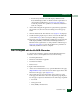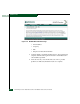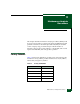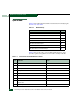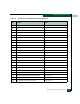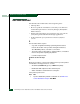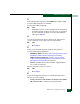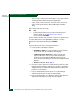FW 08.01.00 McDATA Sphereon 4500 Fabric Switch Installation and Service Manual (620-000159-330, November 2005)
2
Installation Tasks
2-77
Installation Tasks
c. Ensure the Operational State field displays Online and the
Reason field displays N/A or is blank. If an ISL segmentation or
other problem is indicated, go to MAP 0000: Start MAP to
isolate the problem. If no problems are indicated, installation
tasks are complete.
7. At the SAN management application’s physical map, right-click
the product icon, then select Element Manager from the pop-up
menu.
8. Click the Hardware tab. The Hardware View (Figure 2-25) displays.
9. Double-click the graphical port connector used for the fabric ISL
(connected in step 5). The Port Properties dialog box displays.
10. Ensure the Link Incident field displays None, the Operational State
field displays Online, and the Reason field displays N/A or is
blank. If an ISL segmentation or other problem is indicated, go to
MAP 0000: Start MAP to isolate the problem. If no problems are
indicated, installation tasks are complete.
Task 24: Register with the McDATA Filecenter
To complete the installation, register with the McDATA Filecenter
web site to receive e-mail updates and access the following:
• Technical publications.
• Firmware and software upgrades.
• Technical newsletters.
• Release notes.
To register with the Filecenter:
1. At the server with Internet access, open the McDATA home page
(http://mcdata.com). Select File Center from the Support menu. The
Filecenter home page opens (Figure 2-38).
2. Select (click) the New User Registration option at the top of the
home page. The Filecenter’s New User Registration page displays.
Use the page to input user information. The following is required:
• Password.
• Verify password.
• First, middle, and last name.