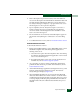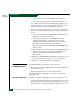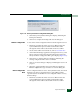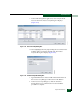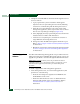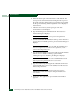FW 08.01.00 McDATA Sphereon 4500 Fabric Switch Installation and Service Manual (620-000159-330, November 2005)
Repair Information
4-45
Repair Information
4. Enter a description (up to 24 characters) for the new firmware
version. The description should include the installation date and
text that uniquely identifies the firmware version. Click OK. A
File Transfer message box displays. A progress bar travels across
the message box to show percent completion.
5. Upon completion, the File Transfer message box converts to a
Transfer Complete message box, indicating the new firmware
version is stored on the management server hard drive. Click
Close to close the message box.
6. The new firmware version and associated description appear in
the Firmware Library dialog box. Click Close to close the dialog
box.
7. To send the firmware version, refer to Download Firmware Version.
Download Firmware Version
To download a firmware version:
1. Before downloading firmware version XX.YY.ZZ, ensure version
XX.YY.ZZ or higher of the SAN management application is
running on the server.
a. Select the About option from the Help menu. The About dialog
box displays the SAN management application version. Click
Close to close the dialog box.
b. If required, install the correct version of the application. For
instructions, refer to Install or Upgrade Software.
2. As a precaution to preserve switch configuration information,
perform the data collection procedure. For instructions, refer to
Collect Maintenance Data.
3. At the Element Manager application (management server), select
Firmware Library from the Maintenance menu. The Firmware
Library dialog box displays (Figure 4-18).
4. Select (highlight) the firmware version to be downloaded and
click Send. The send function verifies existence of certain switch
conditions before the download process begins. If an error occurs,
a message displays indicating the problem must be fixed before
the firmware download. Conditions that terminate the process
include: