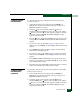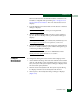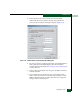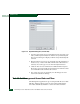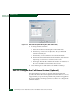FW 08.01.00 McDATA Sphereon 4500 Fabric Switch Installation and Service Manual (620-000159-330, November 2005)
2
Installation Tasks
2-39
Installation Tasks
Where xxx.xxx.xxx.xxx is the default IP address of 10.1.1.1 or the
IP address configured while performing Task 7: Configure Server
Password and Network Addresses. The VNC Authentication screen
displays.
3. Type the default password and click OK. The Welcome to Windows
dialog box displays.
NOTE: The default TightVNC viewer password is password.
4. Click the Send Ctrl-Alt-Del button at the top of the window to
log on to the server desktop. The Log On to Windows dialog box
displays.
NOTE: Do not simultaneously press the Ctrl, Alt, and Delete keys. This
action logs the user on to the browser-capable PC, not the server.
5. Type the default Windows user name and password and click OK.
The server’s Windows desktop opens and the SANavigator Log In
or EFCM Log In dialog box displays.
NOTE: The default Windows user name is Administrator and the
default password is password. Both are case-sensitive.
Configure
Management
Server Names
To configure the management server name and workgroup name:
1. At the Windows desktop, click Start at the left side of the task bar
(bottom of the desktop), then sequentially select Settings, Control
Panel, and System. The System Properties dialog box displays with
the General tab open by default.
2. Click the Network Identification tab. The System Properties dialog
box displays with the Network Identification tab selected.
3. Click Properties. The Identification Changes dialog box displays
(Figure 2-17).