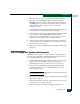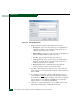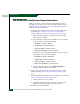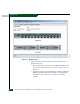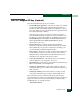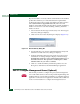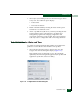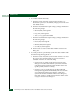FW 08.01.00 McDATA Sphereon 4500 Fabric Switch Installation and Service Manual (620-000159-330, November 2005)
2
Installation Tasks
2-47
Installation Tasks
1. There are two jacks on the server internal modem: one for the
call-home connection (LINE), and the other for a telephone
(PHONE). Ensure a telephone cable is routed and connected to
the LINE jack at the rear of the management server (connected
while performing Task 6: Unpack, Inspect, and Install the
Management Server).
2. At the Windows desktop, double-click the Call Home Configuration
icon. The Call Home Configuration dialog box displays.
3. At the Call Center Phone Number field, enter the telephone number
for the solution center (800-752-4572). Include necessary
information, such as the country code, area code, or any prefix
required to access a telephone line outside the facility.
4. At the Local Phone Number field, enter the telephone number for
access to the local server. Include necessary information such as
the country code or area code.
5. Click OK to save the configured telephone numbers and close the
dialog box.
Task 12: Assign User Names and Passwords
In addition to password access for the Windows operating system,
users must be configured for SAN management application access.
To assign application user names and passwords:
1. At the Windows desktop, the SANavigator Log In or EFCM Log In
dialog box displays. The dialog box was opened when
performing Task 8: Configure Management Server Information.
2. Type the SAN management application default user ID and
password and select a server or IP address from the Network
Address drop-down list.
NOTE: The default user ID is Administrator and the default password is
password. Both are case-sensitive.
3. Click Login. The application opens and the SANavigator or EFCM
main window appears.
4. Select Users from the SAN menu. The SANavigator Server Users or
EFCM Server Users dialog box displays.
5. Click Add. The Add User dialog box displays (Figure 2-23).