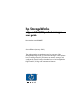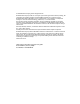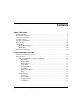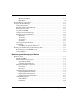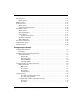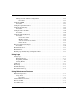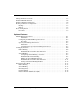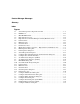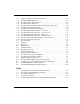hp StorageWorks edge switch 2/32 product manager user guide Part Number: AA-RS2HB-TE Second Edition (January 2003) This guide provides an introduction and an overview of the StorageWorks Edge Switch 2/32 Product Manager. It also explains how to use Edge Switch 2/32 features to monitor, manage, and configure the Switch. Finally it describes how to use StorageWorks Edge Switch 2/32 logs and maintenance features.
© Hewlett-Packard Company, 2003. All rights reserved. Hewlett-Packard Company makes no warranty of any kind with regard to this material, including, but not limited to, the implied warranties of merchantability and fitness for a particular purpose. Hewlett-Packard shall not be liable for errors contained herein or for incidental or consequential damages in connection with the furnishing, performance, or use of this material. This document contains proprietary information, which is protected by copyright.
Contents About This Guide Intended Audience . . . . . . . . . . . . . . . . . . . . . . . . . . . . . . . . . . . . . . . . . . . . . . . . . . . . . . . ix Related Documentation . . . . . . . . . . . . . . . . . . . . . . . . . . . . . . . . . . . . . . . . . . . . . . . . . . . ix Document Conventions . . . . . . . . . . . . . . . . . . . . . . . . . . . . . . . . . . . . . . . . . . . . . . . . . . . x Symbols in Text . . . . . . . . . . . . . . . . . . . . . . . . . . . . . . . . . . . . . . . . . . . .
Maintenance Menu . . . . . . . . . . . . . . . . . . . . . . . . . . . . . . . . . . . . . . . . . . . . . . 1–7 Help Menu . . . . . . . . . . . . . . . . . . . . . . . . . . . . . . . . . . . . . . . . . . . . . . . . . . . . . 1–8 Product Manager Description . . . . . . . . . . . . . . . . . . . . . . . . . . . . . . . . . . . . . . . . . . . . . 1–8 Using the Product Manager . . . . . . . . . . . . . . . . . . . . . . . . . . . . . . . . . . . . . . . . . . . . . 1–11 Using Dialog Boxes . . . . . . . . .
Port List View . . . . . . . . . . . . . . . . . . . . . . . . . . . . . . . . . . . . . . . . . . . . . . . . . . . . . . . Menu Options . . . . . . . . . . . . . . . . . . . . . . . . . . . . . . . . . . . . . . . . . . . . . . . . . . . . FRU List View . . . . . . . . . . . . . . . . . . . . . . . . . . . . . . . . . . . . . . . . . . . . . . . . . . . . . . . Node List View . . . . . . . . . . . . . . . . . . . . . . . . . . . . . . . . . . . . . . . . . . . . . . . . . . . . . . Menu Options . . . . .
Manage Stored Address Configurations . . . . . . . . . . . . . . . . . . . . . . . . . . . . . . . . Procedure . . . . . . . . . . . . . . . . . . . . . . . . . . . . . . . . . . . . . . . . . . . . . . . . . . . . . Configure SNMP . . . . . . . . . . . . . . . . . . . . . . . . . . . . . . . . . . . . . . . . . . . . . . . . . . . . . Procedure . . . . . . . . . . . . . . . . . . . . . . . . . . . . . . . . . . . . . . . . . . . . . . . . . . . . . . . . Configure Optional Features. . . . . . . . . . . . .
Manage Firmware Versions . . . . . . . . . . . . . . . . . . . . . . . . . . . . . . . . . . . . . . . . . . . . . . Enable E-Mail Notification . . . . . . . . . . . . . . . . . . . . . . . . . . . . . . . . . . . . . . . . . . . . . . Enable Call-Home Notification . . . . . . . . . . . . . . . . . . . . . . . . . . . . . . . . . . . . . . . . . . . Backup and Restore Configuration . . . . . . . . . . . . . . . . . . . . . . . . . . . . . . . . . . . . . . . . Backup . . . . . . . . . . . . . . . . . . . .
Product Manager Messages Glossary Index Figures 1–1 1–2 1–3 1–4 1–5 1–6 1–7 1–8 1–9 2–1 2–2 2–3 2–4 2–5 2–6 2–7 2–8 2–9 2–10 2–11 2–12 2–13 2–14 2–15 3–1 3–2 3–3 3–4 3–5 3–6 3–7 Switch management components on LAN . . . . . . . . . . . . . . . . . . . . . . . . . . . . 1–9 HAFM icon . . . . . . . . . . . . . . . . . . . . . . . . . . . . . . . . . . . . . . . . . . . . . . . . . . . 1–12 Main HAFM window . . . . . . . . . . . . . . . . . . . . . . . . . . . . . . . . . . . . . . . . . . .
3–8 3–9 3–10 3–11 3–12 3–13 3–14 3–15 3–16 3–17 3–18 3–19 3–20 4–1 4–2 4–3 4–4 4–5 4–6 5–1 5–2 5–3 5–4 5–5 6–1 6–2 6–3 6–4 Address Configuration Library dialog box . . . . . . . . . . . . . . . . . . . . . . . . . . . 3–19 Configure SNMP dialog box. . . . . . . . . . . . . . . . . . . . . . . . . . . . . . . . . . . . . . 3–22 Configure Feature Key dialog box . . . . . . . . . . . . . . . . . . . . . . . . . . . . . . . . . 3–24 New Feature Key dialog box . . . . . . . . . . . . . . . . . . . . . . . . . .
About This Guide This installation guide provides information to help you: • Set up the Edge Switch 2/32. • Configure the Edge Switch 2/32. • Manage the Edge Switch 2/32. • Contact technical support for additional assistance.
About This Guide Document Conventions The conventions included in Table 1 apply. Table 1: Document Conventions Element Convention Cross-reference links Blue text: Figure 1 Key names, menu items, buttons, and dialog box titles Bold File names, application names, and text emphasis Italics User input, command names, system responses (output and messages) Monospace font Variables Monospace, italic font Website addresses Sans serif font (http://thenew.hp.
About This Guide Symbols on Equipment These icons may be located on equipment in areas where hazardous conditions may exist. Any surface or area of the equipment marked with these symbols indicates the presence of electrical shock hazards. Enclosed area contains no operator serviceable parts. WARNING: To reduce the risk of injury from electrical shock hazards, do not open this enclosure. Any RJ-45 receptacle marked with these symbols indicates a Network Interface Connection.
About This Guide Rack Stability WARNING: To reduce the risk of personal injury or damage to the equipment, be sure that: • The leveling jacks are extended to the floor. • The full weight of the rack rests on the leveling jacks. • The stabilizing feet are attached to the rack if it is a single rack installations. • The racks are coupled together in multiple rack installations. • A rack may become unstable if more than one component is extended for any reason. Extend only one component at a time.
About This Guide HP Website The HP website has the latest information on this product, as well as the latest drivers. Access storage at: http://thenew.hp.com/country/us/eng/prodserv/storage.html. From this website, select the appropriate product or solution. HP Authorized Reseller For the name of your nearest HP Authorized Reseller: • In the United States, call 1-800-345-1518 • In Canada, call 1-800-263-5868 • Elsewhere, see the HP website for locations and telephone numbers: http://thenew.hp.com.
1 Product Manager Overview This chapter is an introduction and overview of the Edge Switch 2/32 Product Manager application. It is intended as a quick reference for using features available through the main Product Manager window. Managing the Edge Switch 2/32 These options are available for managing the Edge Switch 2/32 through a user interface: • The Product Manager application installed on an High Availability Fabric Manager (HAFM) server.
Product Manager Overview • conditions and no prompts display to guide users through tasks. Refer to the hp StorageWorks CLI reference guide for directors and edge switches . • Management using simple network management protocol (SNMP). An SNMP agent is implemented through the SDCM application that allows administrators on SNMP management workstations to access Switch management information using any standard network management tool.
Product Manager Overview Product Menu • New • Open • Delete • Modify • Properties • Logout • Exit Fabrics Menu • Rename • Persist Fabric Topology • Unpersist Fabric Topology • Export Fabric Topology • Show Route • Hide Route • Show Zone Members • Show View Port • Show Fabric Tree • Enterprise Fabrics Mode (menu only active if SANtegrity is installed) • Fabric Binding (menu only active if SANtegrity is installed) View Menu • User Sessions • Zoom — In — Out — Default —
Product Manager Overview • Arrange Icons — By Name — By Severity • Layout Icons — Circular — Spring • Center in Topology • Clear ISL Alert • Clear All ISL Alerts • Enable Fly Over Display Configure Menu • Users • Nicknames • Sessions • SNMP Agent • Activate Zone Set • Zoning Library • Advanced Zoning — Deactivate Zone Set — Configure Default Zone Logs Menu 1–4 • Audit Log • Event Log • Session Log • Product Status Log • Fabric Log edge switch 2/32 product manager user
Product Manager Overview Maintenance Menu • Configure E-Mail • Test Remote Notification • Configure Ethernet Events • Configure Call Home Event Notification • Contents • About Help Product Manager Following are options available through the Product Manager application for your Switch. For more information on these options, refer to Menu Bar on page 1-15 in this manual.
Product Manager Overview — Channel Wrap (S/390 mode only) — Swap Ports (S/390 mode only) — Clear Link Incident Alert(s) — Reset Port — Port Binding — Clear Threshold Alerts(s) — Display Options (Nickname and World Wide Name) • FRU — Open Port Card View — FRU Properties (based upon which FRU was selected) — Switchover (Director only) — Block All Ports — Unblock All Ports — Diagnostics • Clear System Error Light • Enable Unit Beaconing • Properties • Close Configure Menu • Identification • Opera
Product Manager Overview • Addresses (S/390 mode only) — Active — Stored • SNMP Agent • Management Server (only active if a management server feature is installed) • Features • Date/Time • Threshold Alert • Export Configuration Report • Enable Web Server • Enable Telnet Logs Menu • Audit Log • Event Log • Hardware Log • Link Incident Log • Threshold Alerts Log Maintenance Menu • Port Diagnostics • Swap Ports (S/390 mode only) • Data Collection • IPL • Set Online State
Product Manager Overview • Backup and Restore Configuration • Reset Configuration Help Menu • Contents • About Product Manager Description The Product Manager for the Edge Switch 2/32 is a Java-based graphical user interfaces (GUI) that provides in-depth management, configuration, and monitoring functions for individual Switches and their field-replaceable units (FRUs). Although the Product Manager is accessed from the HAFM application, it is a separate application.
Product Manager Overview 2 10/100 Mbps Corporate LAN 3 1 ProCurve 10/100 HP J3294A Hub 12 Power Fault Reset 1 2 3 4 5 6 Link 100 7 8 9 10 11 12 Link 100 Act Port 1 Only Col MDI-X MDI (out) (in) 1 2X 3X 4X 5X 6X 7X 8X 9X 10X 11X 12X 4 Internet Connection StorageWorks 10/100 RST director 2/64 31 30 29 28 27 26 25 24 23 22 21 20 19 18 17 16 15 14 13 12 11 10 9 8 7 6 5 3 1 PWR ERR 4 2 0 6 5 SHR-2314b 1 2 3 SNMP management workstatio
Product Manager Overview 1–10 • Configure LIN alerts. • Configure Port Binding. • Configure port addresses (S/390 mode only) • Configure Nickname to display instead of WWN for the Switch and attached devices. • Configure SNMP trap recipients and community names. • Configure the FICON and Open Systems Management Server Features (if installed) • Configure the Switch name, location, description, and contact person.
Product Manager Overview • Set the date and time on the Switch. • Swap addresses between ports (S/390 mode only) • Use standard keyboard navigation through dialog boxes (for example, using the Tab, arrow, and Enter keys. Using the Product Manager This section provides a general overview of the Product Manager and its functions. For details on performing specific tasks and using specific dialog boxes, refer to the appropriate chapters in this manual.
Product Manager Overview Log Into the HAFM To open the Product Manager, you must first log into the HAFM. 1. Perform one of the following steps: — If you are using the HAFM server, the HAFM application automatically starts when you power on or reboot the HAFM server. If you reboot or Switch on the HAFM server and the HAFM login screen displays, skip to step 3 to log in. — If you are using a remote user workstation, follow steps 2 through 5.
Product Manager Overview 4. In the HAFM Server field on the login screen, choose the HAFM server to which you want to connect. Note that if you are logging into an HAFM server locally, localhost is the HAFM server name. Type in the network address of the server if it is not in the list. 5. Click Activate or press the Enter key on your keyboard. The main HAFM window displays showing the Product view (Figure 1–3).
Product Manager Overview Opening the Product Manager To open the Product Manager, double-click the product icon in the Product view or right-click the icon and choose Open. Figure 1–4: Edge Switch 2/32 icon The Product Manager displays showing the default Hardware view. Figure 1–5 shows the Edge Switch 2/32 Hardware view. 1 2 Menu Bar View Tabs 3 4 View Panel Status Bar Figure 1–5: Edge Switch 2/32 Product Manager window (Hardware view) NOTE: The HAFM window is still available as a separate window.
Product Manager Overview Window Layout and Function The main Product Manager window is divided into four main areas as shown in Figure 1–5 on page 1-14: menu bar, view tabs, view panel, and status bar. Use features in these panels to configure Switch operation, monitor performance, and access maintenance features.
Product Manager Overview FRU Click a power supply module or cooling fan module in the Hardware view only and choose FRU from the Product menu to display the FRU Properties menu option. This displays the FRU Properties dialog box. The FRU Properties dialog box can also be displayed by double-clicking on the FRU in the Hardware view. These are the same menu option as when you double-click these components in the Hardware view. For details on these options refer to Displaying FRU Information on page 2-8.
Product Manager Overview Identification Choose this option to display the Configure Identification dialog box. Enter the following information in this dialog box: — Name - Assign a product name. Note that you can set this name as the nickname for the Switch’s WWN, using the Set Name as Nickname check box. The nickname then displays instead of the WWN in Product Manager views. — Description - Assign a unique product description. — Location - Describe the product’s location.
Product Manager Overview Switch Binding This submenu provides two options: Change State and Edit Membership List. Choosing Change State displays the Switch Binding State Change dialog box where you can activate Switch Binding according to a specific connection policy (Restrict E_Ports, Restrict F_Ports, or All Ports). Edit Membership List allows you to create a list of Switches and devices that you want to allow exclusively to attach to Director ports.
Product Manager Overview SNMP Agent Choose this option to display the Configure SNMP dialog box. Use this dialog box to configure network addresses and community names for up to six SNMP trap recipients. Also authorize write permissions to enable SNMP management stations to modify writable MIB variables. In addition, you can enable authorization traps to be sent to management stations when unauthorized stations request access to Switch SNMP data.
Product Manager Overview • Active or inactive state of the alert. • Threshold criteria. This includes configuring the threshold as the percent of port traffic capacity utilized (% utilization). You must also configure the time interval during which the throughput is measured and the maximum cumulative time that the throughput percentage threshold can be exceeded during this time interval before an alert is generated.
Product Manager Overview Audit Log This log provides a record of all configuration changes made on the Switch. Each entry displays the date and time of the change, a description of the change, the source of the change (such as the HAFM server or SNMP management station), and an identifier for the source, such as the IP address of the HAFM server or SNMP management station. Event Log Choose this option to display the Switch event log.
Product Manager Overview Maintenance Menu Click the Maintenance menu on the menu bar to display the following options. For detailed information on using these dialog boxes, refer to Chapter 5, Using Maintenance Features. Port Diagnostics This option displays the Port Diagnostics dialog box. Use this dialog box to run internal and external loopback tests on ports. Refer to the hp StorageWorks edge switch 2/32 service manual for instructions. Swap Ports S/390 mode only.
Product Manager Overview Firmware Library Choose this option to display the Firmware Library dialog box. This dialog box displays all firmware versions currently installed on the HAFM server that can be downloaded to Directors. Use this dialog box to add a new firmware version to the HAFM server hard disk, modify the description displayed for an existing version, delete a version from the PC, or download (send) a version for operation on a Switch.
Product Manager Overview Backup & Restore Configuration Choose this option to save the product configuration stored on the Switch to the HAFM server hard disk or to restore the configuration data from the HAFM server. Only a single copy of the configuration is kept on the server. This backup is primarily for single-CTP systems, where a backup is needed to restore the configuration data to a replacement CTP card. You cannot modify the location or the file name of the saved configuration.
Product Manager Overview View Tabs Click one of the view tabs across the top of the Product Manager window to display the following views in the View panel. • Hardware • Node List • Port List • Performance • FRU List View Panel Views, selected from the View tabs, display under the tabs in the View panel. Hardware View The Hardware view is the default view that displays in the view panel when you open the Switch Product Manager.
Product Manager Overview • IPL Switch • Set Switch Date and Time • Set Switch Online State For details on menu options, refer to Switch Menu on page 2-13. For details on navigating and monitoring via the Hardware view, refer to Hardware View on page 2-1. Port Menu Double-click a port to display the Port Properties dialog box.
Product Manager Overview Port List View Choose the Port List view tab. A table listing the port number, port name, port address (S/390 mode only), the block/unblock configuration, operating state, operating speed, port type, and alert condition displays in the view panel. Figure 1–6 shows an example of the Port List view. Figure 1–6: Port List View The Port List view displays information about all ports installed in the Switch. All data is dynamic and updates automatically.
Product Manager Overview • Channel Wrap (S/390 mode only) • Swap Ports (S/390 mode only) • Clear Link Incident Alert(s) • Reset Port • Port Binding • Clear Threshold Alert(s) Note that these options are also available when you click a port row and choose the Port secondary menu from the Product menu on the menu bar. For details on these menu options, refer to Port Menu on page 2-16. For details on navigating and monitoring via the Port List view, refer to Port List View on page 1-27.
Product Manager Overview Node List View Choose Node List from view tabs. Figure 1–8 on page 1-29 shows an example of the Node List view. This view displays a table with information about all node attachments or N_Ports that have logged into existing F_Ports on the Switch. Only N_Ports display in the Node List view after nodes have logged in to the fabric.
Product Manager Overview Performance View Choose the Performance view tab. Figure 1–9 shows an example of the Performance view. This view provides a graphical display of performance for all 32 ports. The top portion of the Performance view displays bar graphs that show the level of transmit/receive activity for each port. This information updates every five seconds. Each bar graph also shows the percentage link utilization for the port.
Product Manager Overview Right-click a bar graph to display a menu of port-related actions. The options available on this menu are the same as those that are available when you right-click a port in the Hardware view or right-click a row in the Port List view.
Product Manager Overview Status Bar The status bar is located along the bottom of the Product Manager window. This includes a symbol that displays at the left side of the bar and messages that display in the panel to the right of the symbol. The symbol indicates the current operating status of the Switch and the messages display to provide more description of menu options as you move the cursor over the options under menu bar menus.
Product Manager Overview Table 1–1: Operating Status — Status Bar and Switch Status (Continued) Status Switch Status Symbol Bar Table Text Meaning Blinking Red and Yellow Diamond NOT OPERATIONAL A critical failure prevents the Switch from performing fundamental switching operations. All fans failed. All installed ports failed. Both power supplies failed. Gray Square Never Connected Link Timeout Protocol Mismatch Duplicate Session Unknown Network Address Incorrect Product Type Switch status is unknown.
Product Manager Overview 2. Choose Logout or Exit from the Product menu in the HAFM application. — If you choose Logout, the StorageWorks ha-fabric manager Login dialog box displays. You can now log in again using a user name and password. Log into a different HAFM server by choosing a different server from the HAFM Server box. — If you choose Exit, the Product view window closes.
Product Manager Overview User Rights for Specific Functions Table 1–2 itemizes the specific functions available to Product Manager users that have been assigned “user rights” of product administrator, operator, or maintenance. If a user does not have the right to perform a specific operation, a not-authorized error box displays when the operation is attempted.
Product Manager Overview Table 1–2: User rights for Product Manager functions (Continued) Product Manager Rights Product Administrator Operator Configure Fabric Parameters X Configure Port Binding X X Configure Ports X X Configure SNMP X Configure Switch Binding X Configure Threshold Alerts X Configure Zoning X Data Collection X Date/Time Sync Configuration X X Enable Call Home Notification X X Enable E-Mail Notification X X Enable Telnet X Enable Web Server X Export Confi
Product Manager Overview Table 1–2: User rights for Product Manager functions (Continued) Product Manager Rights Product Administrator Operator Maintenance Unit Beaconing X X X View Event Log X X X View Firmware X View Hardware Log X X X View LIN Log X X X View SNMP X X Backing Up and Restoring Product Manager Data As long as a Zip® disk remains in the Zip drive of the HAFM server, critical information from both the Product Manager and HAFM applications automatically backs up to th
Product Manager Overview • All log files (both HAFM log files and individual Product Manager log files). • Zoning library (all zone sets and zone definitions). • Firmware library. • Call-home configuration (including phone numbers and dialing options). • Configuration data saved to the HafmData directory through the Backup & Restore Configuration option on the Product Manager Maintenance menu.
2 Monitoring and Managing the Switch This chapter describes how to use the features available in the Product Manager view panel to monitor and manage Switch operation. These features include status indicators, menu options, and dialog boxes available through the Hardware view, Port List view, FRU List view, Node List view, and Performance view. Hardware View The Hardware view is the default view when you open the Product Manager.
Monitoring and Managing the Switch Monitoring Switch Operation Monitor the operating status of the Switch using the Switch Status table on the Hardware view and the status indicator on the status bar at the bottom of the Product Manager window. Switch Status Table The Status table at the top of the Hardware view displays the Switch’s operational status, operational state, name, description, and location.
Monitoring and Managing the Switch No Link Status If the Ethernet network connection between the HAFM server and the Switch is down, the Hardware view displays the front and rear of the unit without FRUs. The Switch Status table at the top of the Hardware view changes to display the status (No Link) and reason with a yellow background. The name, description, and location fields are blank.
Monitoring and Managing the Switch Status Bar Status Indicator The status bar displays a colored status symbol that indicates the overall operating status of the Switch unit. The operating status depends on hardware component failures, which are indicated by status symbols that display over component graphics in the Hardware view. Refer to Hardware View on page 2–1 for the meanings of status symbols in the status bar. The status bar indicates the Switch operating status based on component failures.
Monitoring and Managing the Switch 1 2 3 Port Attention Indicator Port LED Indicator Port Failure Indicator 4 5 6 Beaconing or Diagnostic Test Not Installed Power, System Error, and Unit Beaconing Indicators Figure 2–1: Monitoring hardware operation — Edge Switch 2/32 Hardware view Front View 1. Port Attention Indicator — The yellow triangle ( ) indicates that a link incident occurred or that the port is not operational, in nonstandard mode of operation, or has other status.
Monitoring and Managing the Switch 2. Port LED Indicator — A green and amber indicator to the left of each port connector simulates LED operation on the actual Switch port. When the green indicator illuminates, the port is online and operational. When the amber indicator illuminates steady, the port has failed. For details on port LED indicator operation, see Table 2–1 on page 2-36. 3. Port Failure Indicator — A blinking red and yellow diamond ( ) below a port connector indicates that the port has failed.
Monitoring and Managing the Switch Rear View 1. Power Supply Status — Each AC power connector indicates the location of an internal power supply. A simulated green LED indicator is located in the upper left corner of each AC power connector. The indicator illuminates if the power supply is working and receiving AC power. When a blinking red and yellow diamond ( ) displays on a power connector, like in Figure 2–1 on page 2-5, the internal power supply for that connector failed.
Monitoring and Managing the Switch Obtaining Hardware Information This section explains how to access the FRU Properties, Port Properties, and Switch Properties dialog boxes. Displaying FRU Information Double-click a fan or power supply (AC connector) in the Hardware view to display the FRU Properties dialog box. This dialog box displays the FRU name; slot position relative to identical FRUs installed in the chassis; active or failed state; part number; and serial number.
Monitoring and Managing the Switch Figure 2–3: Port Properties dialog box The following describes the fields in the port properties dialog box: • Port Number — The physical port number. • Port Name — User-defined port name or description. Refer to Configure Ports on page 3–10 for instructions. • Type — G_port — This displays if nothing is logged into the port. — F_Port — This displays if a device is logged into the port.
Monitoring and Managing the Switch • Attached Port WWN — The WWN of the node logged into the port. • Block Configuration — Blocked or unblocked. Operation can be blocked or unblocked through the Configure Ports dialog box. Refer to Configure Ports on page 3–10 for instructions. • 10-100 km Configuration — Extended distance buffering. This can be enabled or disabled for the port through the Configure Ports dialog box. Refer to Configure Ports on page 3–10 for instructions.
Monitoring and Managing the Switch • 03 ELP rejected by the attached switch — This Director/Switch transmitted an exchange link protocol (ELP) frame that was rejected by the Switch at the other end of the ISL. • 04 Incompatible switch at the other end of the ISL — Interop mode for this Switch is set to Open Fabric mode and the Switch at the other end of the ISL is a HP Switch configured for Homogeneous Fabric mode. • 05 External loopback adapter connected to the port. — A loopback plug.
Monitoring and Managing the Switch • Build fabric protocol error. • No principal switch (no switch in the fabric is capable of being principal switch). • No response from an attached switch. Inactive Messages: Optics speed conflict. An inactive state will occur if you set the port’s data speed to 2 Gb/sec for a 2 Gb/sec port module, and then replace the port module with a 1 Gb/sec module. To activate the port in this case, replace the module with a module that supports 2 Gb/sec data speed.
Monitoring and Managing the Switch • Product model number • Product manufacturer • Product serial number • Engineering change (EC) level • Firmware level • Operating Mode • Preferred Domain ID — This is set through the Configure Operating Parameters dialog box • Active Domain ID —The actual domain ID assigned to the Switch • Switch Speed — This is always 2 Gb/sec • FC Address DomainID — Hexadecimal value indicating FC address domain • CTP StateID — Active or Inactive • Switch Binding
Monitoring and Managing the Switch Enable Unit Beaconing Click the check box to toggle unit beaconing on or off. When the check box has a check mark, unit beaconing is on, and the system error light (ERR) on the Switch blinks to help users locate the unit managed by the Product Manager. The amber indicator on the Hardware view also blinks when beaconing is enabled. When you click the check box to remove the check mark, the unit beaconing is disabled.
Monitoring and Managing the Switch Figure 2–5: Configure Date and Time Periodic Synchronization dialog box 2. Perform one of the following steps: — To immediately synchronize the Switch date and time with the HAFM server, be sure the Periodic Date/Time Synchronization option is enabled and then click Sync Now. NOTE: If you enable the Periodic Date/Time Synchronization feature and click Activate, the time will synchronize at the next update period.
Monitoring and Managing the Switch Set Switch Online State Click to display the Set Online State dialog box. The dialog box displays the current state (offline or online) and provides a button for changing the state. CAUTION: Before setting the Switch offline, warn administrators and users currently operating attached devices that the Switch is going offline and that there will be a disruption of port operation. Also, request that the devices affected by an interruption of data flow be set offline. 1.
Monitoring and Managing the Switch Node Properties Click this to display the Node Properties dialog box. Note that if a node is not logged into the port, a message displays indicating that node information is not available. For details on information that displays in this dialog box, refer to Displaying Node Properties on page 2-28. Port Technology Click this to display the Port Technology dialog box. This dialog box displays the following information: • Port number. • Connector type: Always LC.
Monitoring and Managing the Switch Port Diagnostics Click this option to display the Port Diagnostics dialog box. Use this dialog box to run an internal loopback and external loopback test on the port. The Port Diagnostics option enables you to run internal and external loopback tests on any port. To use this option, follow the detailed steps in the hp StorageWorks edge switch 2/32 service manual.
Monitoring and Managing the Switch Port Binding Click to display the Bind WWN dialog box (Figure 2–9). Use this dialog box to allow a device with a specific WWN or nickname to have exclusive connection to a port. To use this dialog box, refer to the following paragraphs. Figure 2–9: Bind WWN dialog box Bind WWN dialog box parameters: • Port Binding — Click this check box to place check mark in the box and enable WWN binding for the port.
Monitoring and Managing the Switch • Detached WWN — Click the button and enter a World Wide Name (WWN) in the proper format (xx.xx.xx.xx.xx.xx.xx.xx) or a nickname configured through the Product or HAFM applications. The device with this WWN or nickname will have exclusive communication privileges through the port if Port Binding is enabled.
Monitoring and Managing the Switch Port List View Display the Port List view (Figure 2–11) in the view panel by choosing Port List from view tabs on the Product Manager window. Figure 2–11: Port List View The Port List view displays the following information on all ports that can be installed in the Switch. All information is updated automatically. • # — Number of the port from 0 through 31.
Monitoring and Managing the Switch The Block Port option available through the port right-click menu in the Hardware view, port row right-click menus in the Port List view, is also the port bar graph right-click menus in the Performance view, and the Port secondary menu of the Product menu on the menu bar. Blocked states are: — Blocked — Devices communicating with the port are prevented from logging into the Switch or communicating with other devices attached to Switch ports.
Monitoring and Managing the Switch • Type — The type of port. — It is an F_Port if an N_Port is attached. — It is an E_Port if another E_Port is attached. — It is a G_Port if the port is capable of acting as either an F_Port or an E_Port, but nothing is currently attached. • Operating Speed — This field displays the current data speed for the ports as 1 Gb/sec or 2 Gb/sec or Not Established.
Monitoring and Managing the Switch • Reset Port • Port Binding • Clear Threshold Alert(s) NOTE: For Node Properties, if a node is not logged in a message displays indicating that node information is not available. FRU List View Display the FRU List view (Figure 2–12 on page 2-24) by choosing the FRU List view tab on the Product Manager window. This view displays information about all installed FRUs on the Switch. All data is dynamic and updates automatically as the software detects changes.
Monitoring and Managing the Switch • Position — Slot position of FRU in the chassis relative to identical FRUs also installed in the chassis. There are four fan modules (positions 0-3), one CTP card (position 0), two power supplies (positions 0-1), and 32 port positions (0-31). • Status — Active or failed. Active displays always unless the FRU fails. Failed displays if the FRU is not functional. • Part Number — Part number of the FRU. • Serial Number — Serial number of the FRU.
Monitoring and Managing the Switch • Port WWN — The port WWN of the attached node (N_Port). The 16-digit WWN is a set of unique numbers assigned to the device attached to the port. The WWN is prefixed by the manufacturer’s name of the host bus adapter that attaches to the device. If there is a nickname assigned, the nickname displays instead of the WWN.
Monitoring and Managing the Switch — Switch — Channel path ## where ## will be replaced with the Channel Path Identifier (2 hex digits) — Integrated CTC adapter — Reserved • BB_Credit — The buffer-to-buffer credit that the attached node has available. Double-click a row to display the Node Properties dialog box. For an explanation of the fields on the Node Properties dialog box, refer to Displaying Node Properties on page 2-28.
Monitoring and Managing the Switch Displaying Node Properties Open the Node Properties dialog box by double-clicking a row in the Node List view or right-clicking a row and choosing Node Properties from the menu. You can also display this dialog box by right-clicking on a port in the Hardware view, right-clicking on a port’s row in the Port List view, or right-clicking on a port’s bar graph in the Performance view and choosing Node List from the menu that displays.
Monitoring and Managing the Switch • Node WWN — Node World Wide Name of the attached device. • Node Nickname — Nickname for the node WWN. Must be configured to display. • Unit Type — Refer to Unit Type under Node List View on page 2–25 for details. • Node Port Number — The physical port number field of the node port that is attached to the Switch port (SB2- nodes only). • Buffer-to-Buffer Credit — The buffer-to-buffer credit that the attached node has available.
Monitoring and Managing the Switch Performance View Display the Performance view in the view panel by choosing Performance from the view tabs in the Product Manager window. This view displays a bar graph at the top of the view for each port. The lower portion of the view displays statistical values for the specific port’s bar graph that you select. Figure 2–15: Performance view Menu Options Right-click any of the port bar graphs to display a menu with the following port-related action options.
Monitoring and Managing the Switch Refer to Port Menu on page 2-16 for an explanation of these menu options. • Port Properties • Node Properties • Port Technology • Block Port • Enable Beaconing • Port Diagnostics • Channel Wrap (S/390 mode only) • Swap Ports (S/390 mode only) • Clear Link Incident Alert(s) • Reset Port • Port Binding • Clear Threshold Alert(s) NOTE: For Node Properties, if a node is not logged in a message displays indicating that node information is not available.
Monitoring and Managing the Switch Port Statistics To select and display more detailed performance information for a port, click the port’s bar graph. The bar graph for that port highlights with a darker background and the lower portion of the Performance view panel displays the statistics values for the port’s number and the WWN decoding.
Monitoring and Managing the Switch • Link resets — The number of link reset protocol frames received/transmitted by this port from/to the attached Switch. The Switch transmits a link reset to initiate the link reset protocol or recover from a link timeout. This occurs normally to establish BB_Credit or on any port in order to recover lost BB_Credit. The Switch receives a link reset from an attached device if the device wishes to initiate the link reset or recover from a link timeout.
Monitoring and Managing the Switch Class 3 Statistics The Class 3 Statistics table includes: • Received Frames — The number of Class 3 frames received by this F_Port from its attached N_Port. • Transmitted Frames — The number of Class 3 frames transmitted by the F-Port to its attached N_Port. • Discarded Frames — The number of Class 3 frames discarded, including multicast frames with bad D_IDs. The Switch increments this count when it discards a frame that cannot be routed.
Monitoring and Managing the Switch • Invalid transmission words — The number of times that the Switch detected invalid transmission words from the attached device. This indicates that a frame or primitive sequence arrived at the Switch’s port corrupted. This corruption can be due to the attached device performing a reset, plugging or unplugging the link, bad optics at either end of the cable, bad cable, or a dirty or poor connection.
Monitoring and Managing the Switch Button Functions The two buttons located at the right end of the title bar on the Statistics Values table are: • Clear — The Clear button clears all counters to zero. Choosing this button displays a Clear Request Confirmation dialog box. Confirming the request clears the statistics in the hardware at the physical port. Note that this also clears counters for other Product Manager users.
Monitoring and Managing the Switch Table 2–1: Port States and Indicators (Continued) Port Indicators Port State Green Amber Alert Indicatora Description Link Incident Off Off Yellow Triangle A link incident occurred on one of the ports and displays in the Port List view with a corresponding indicator displaying for the card in the Hardware view. Link Reset Off Off Yellow Triangle The Switch and the attached device are performing a link reset operation to recover the link connection.
Monitoring and Managing the Switch Table 2–1: Port States and Indicators (Continued) Port Indicators Port State Offline Green Amber Alert Indicatora Description Off Off None The Switch port was configured as “blocked” and is transmitting the Fibre Channel OLS to the attached device. Off Off Yellow Triangle The Switch port was configured as “Unblocked” and is receiving the Fibre Channel OLS, indicating that the attached device is offline.
Monitoring and Managing the Switch Link Incident Alerts A link incident is a problem detected on a fiber optic link, like the loss of light, invalid sequences, and other problems. When a problem occurs, a LIN alert is sent to the Link Incident Log in the Switch Product Manager. LIN alerts warn you that there is a link incident being detected through a port connection that may require operator intervention to correct.
Monitoring and Managing the Switch Threshold Alerts A threshold alert notifies Product Manager users when the transmit (Tx) or receive (Rx) throughput reaches specific values for Switch ports or port types (E_Ports or F_Ports). Choose the Threshold Alerts option on the Configure menu to display the Configure Threshold Alerts dialog box. Use this dialog box to configure criteria for generating a threshold alert.
3 Configuring the Switch This chapter describes how to use the options that display on the Product Manager’s Configure menu on the Product Manager menu bar. Configure Identification Use the procedure in this section to identify the Switch by its name, description, location, and contact person. This information displays in the following Product Manager locations: • Product Manager window title panel (name). • Switch Properties dialog box (name, location, contact, description).
Configuring the Switch Procedure To configure identification for the Switch, use the following steps: 1. Choose Identification from the Configuration menu on the menu bar. The Configure Identification dialog box displays. Figure 3–1: Configure Identification dialog box 2. Click in the name field and enter a name for the Switch. The name could reflect the Switch’s Ethernet network domain name service (DNS) host name, if assigned. 3. Click in the description field and enter a description of the Switch. 4.
Configuring the Switch Configure Switch Operating Parameters Use the procedures in this section to set parameters on the Switch for fabric operation through the Configure Switch Parameters dialog box. These operating parameters are stored in NVRAM on the Switch. 1. The Switch must be offline to change Preferred Domain ID and Operating Mode parameters. If it is not and you activate values in this dialog box, a dialog box displays prompting you to set the unit offline.
Configuring the Switch 4. Use information under the next section, Switch Parameters, to change settings as required for parameters in this dialog box. 5. After you change settings, click the Activate button. Switch Parameters Configure the following parameters as required by your fabric. Domain ID The domain identification is a value between 1 and 31 that provides a unique identification for the Switch in a fabric.
Configuring the Switch Insistent This option is not supported unless the SANtegrity feature is installed. Click the check box to remove or add a checkmark. The default state is disabled (no checkmark). When a checkmark displays, the domain ID configured in the Preferred Domain ID field will become the active domain identification when the fabric initializes. See the following notes: • This option is required if Enterprise Fabric mode (optional SANtegrity feature) is enabled.
Configuring the Switch Domain RSCNs Domain register for state change notifications (domain RSCNs) are sent between end devices in a fabric to provide additional connection information to host bus adapters (HBA) and storage devices. As an example, this information might be that a logical path has been broken because of a physical event, such as a fiber optic cable being disconnected from a port.
Configuring the Switch b. Click Set Offline. A warning box displays asking you to confirm the offline state. c. Click OK. 2. Choose Configure > Operating Parameters > Fabric Parameters from the Product Manager window. The Configure Fabric Parameters dialog box displays, as shown in Figure 3–3. Figure 3–3: Configure Fabric Parameters dialog box NOTE: Ordinarily, you do not need to change values in this dialog box from their defaults. The only exception is the Preferred Domain ID.
Configuring the Switch Fabric Parameters Configure the following parameters as required by your fabric. BB_Credit Configure the Switch to support buffer to buffer credit (BB_Credit) from 1 through 60. This is the value used for all ports, except those configured for extended distance buffering (10-100 km). The default value is 16. For a description of the buffer-to-buffer credit, refer to the industry specification, Fibre Channel Physical and Signaling Interface.
Configuring the Switch If all Switches are set to Principal or Default, the Switch with the highest priority and the lowest WWN becomes the principal Switch. Following are some examples of principal Switch selection when Switches have these settings: • If you have three Switches and set all to Default, the Switch with the lowest WWN becomes the principal Switch.
Configuring the Switch Configure Ports Use the procedures in this section to configure names, blocked and unblocked state, 10-100 km extended distance buffering, enable or disable link incident (LIN) alerts for ports, port type, port speed, Port binding, and WWN binding name. Port configuration data is stored in NVRAM on the Switch. Configure data in the following columns of the Configure Ports dialog box: • Port # — You cannot edit this field. This column identifies the port number.
Configuring the Switch A link incident causes a yellow attention indicator (triangle) to display for the port in the Hardware view and in the alert column of the Port List view. Once a LIN occurs, you must acknowledge it by choosing the Clear Link Incident Alert option from the right-click menu for the port (Hardware view). A description of the alert displays in the Link Incident field of the Port Properties dialog box (refer to Figure 2–3).
Configuring the Switch • Bound WWN — Enter a World Wide Name (WWN) in the proper format (xx.xx.xx.xx.xx.xx.xx.xx) or a nickname configured through the HAFM application. The device with this WWN or nickname will have exclusive attachment to the port if Port Binding is enabled. If a valid WWN or nickname is not entered in this field, but the Port Binding check box is checked (enabled), then no devices can connect to the port.
Configuring the Switch 3. Block or unblock operation for a port by clicking the check box in the Blocked column. When a check mark displays, the port is blocked. 4. Enable or disable extended distance buffering for the port by clicking the check box in the 10-100 km column. When a check mark displays, extended distance buffering is enabled. 5. Enable or disable LIN alerts for the port by clicking the check box in the LIN Alerts column. When a check mark displays, LIN alerts are enabled.
Configuring the Switch Procedure (S/390 mode) To configure ports in S/390 mode, use the following steps: 1. Choose Ports from the Configuration menu on the menu bar. The Configure Ports dialog box displays. Figure 3–5: Configure Ports dialog box (S/390 Mode) Ports are numbered from 0 through 15. 2. Enable or disable extended distance buffering for the port by clicking the check box in the 10-100 km column. When a check mark displays, extended distance buffering is enabled. 3.
Configuring the Switch 4. To bind a device with a specific WWN or nickname to the port, click the WWN Binding check box to display a check mark. Then enter the WWN or configured nickname for the device into the Bound WWN column. The device that you bind to the port will have exclusive connection to that port.
Configuring the Switch • Blocked — If the box is checked, the port is blocked. Blocked ports continuously transmit offline sequences (OLS), but cannot communicate to an attached device. If the box is not checked, the port is unblocked. • Port connection array — This yellow area of the dialog box is a matrix of port addresses that is used to configure connections between port addressees. Each port in the Switch has a corresponding port address which equals the physical port number plus four.
Configuring the Switch — Unblock all ports — Unblocks all port addresses that are currently blocked. This allows communication from all port addresses in the Switch. — Clear all — Clears the prohibit and blocked status of all port addresses in the Switch. • CUP Name — This user-defined name is assigned to the control unit port (CUP). Up to 24 alphanumeric characters allowed, including spaces, hyphens and underscores.
Configuring the Switch Procedure To configure, save, and activate port addresses, use the following steps: 1. Choose Addresses from the Configure menu on the menu bar, then choose Active. The Configure Addresses - “Active” dialog box displays. Figure 3–7: Configure Addresses dialog box 2. Enter information into the appropriate fields. 3. Click the squares to either prohibit or allow connections. In Figure 3–7, port address 07 is prohibited from communicating with port address 05.
Configuring the Switch 6. Click OK to save changes and to close the Save Address Configuration As dialog box. 7. In the Configure Addresses - “Active” dialog box, click Activate to activate the configuration or click Cancel to close without activating. NOTE: If you click Cancel after saving, your configuration will still be added to the library without being activated.
Configuring the Switch 2. Choose a configuration entry by clicking on the row. Then use one of the procedures below. a. To modify a stored configuration: Click Modify. The Configure Addresses dialog box displays for the configuration. See Configure Port Addresses (S/390 mode only) on page 3-15 for details on using this dialog box. b. To delete a stored configuration: Click Delete. A warning displays before deletion. c.
Configuring the Switch Configure SNMP Use the procedures in this section to: • Configure the SNMP agent that runs on the Switch and implements the following MIBs: — MIB-II. — Fabric Element MIB. — Fibre Alliance (FCMGMT) MIB. — Switch private MIB. For complete information on objects defined in MIBs and steps to download MIB variables to your SNMP workstation, refer to the hp StorageWorks SNMP reference guide for directors and edge switches.
Configuring the Switch Procedure To configure SNMP traps and assign community names, use the following steps: 1. Choose SNMP from the Configure menu on the menu bar. The Configure SNMP dialog box displays. Figure 3–9: Configure SNMP dialog box 2. Click the Enable Authorization Traps field to enable authorization traps to be sent to SNMP management stations when unauthorized stations try to access SNMP information from the Switch. 3. Click a field in the Community Name column to choose the row.
Configuring the Switch 6. Enter user datagram protocol (UDP) port numbers in the UDP Port Number column. You can override the default UDP port number of 162 with any legal UDP port number (1 to 65535). 7. Click Activate to activate the data and close the dialog box. The SNMP configuration is stored in NVRAM on the Switch. 8. If you are finished configuring the Switch, back up the configuration data. For more information, refer to Backup and Restore Configuration on page 5–7.
Configuring the Switch Configure Feature Key A feature key is a string of alphanumeric characters consisting of both uppercase and lowercase. The following is an example of a feature key format: XxXx-XXxX-xxXX-xX. NOTE: The total number of characters may vary. The key is case sensitive and must be entered exactly, including the dashes. The feature key, which is encoded with a Switch’s serial number, can only be configured on the Switch to which it is assigned.
Configuring the Switch 3. Click New to add a new feature key. The New Feature Key dialog box displays, as shown in Figure 3–11. Figure 3–11: New Feature Key dialog box 4. Enter the Switch’s feature key in the Key field and click OK. — Feature keys are only valid for a Switch with a specific serial number. They cannot be interchanged between Switches. If an error stating “Invalid serial number” displays, verify that you have entered the feature key that was assigned to the Switch.
Configuring the Switch 6. Set the Switch back online. a. Choose Maintenance > Set Online State from the Product Manager window. The Set Online State dialog box displays. b. Click Set Online. A warning box displays asking you to confirm the online state. c. Click OK. 7. When you are finished configuring the Switch, you can back up the configuration data. Configure Date and Time Use the procedures in this section to display and change the date and time set on the Switch.
Configuring the Switch Figure 3–12: Configure Date and Time Periodic Synchronization dialog box To disable Periodic Date/Time Synchronization, click the check box to remove the check mark, then click Activate. To re-enable Periodic Date/Time Synchronization, click the check box to display the check box, then click Activate. NOTE: Click Activate to synchronize the date and time at the next update period. Click Sync Now to synchronize the date and time immediately. 2.
Configuring the Switch b. Click in a Date or Time field that you want to change. c. Delete characters and enter new ones as required or highlight the existing character by dragging the mouse cursor over the character and typing the new character. NOTE: When entering the hours, use the range of 0 to 23, for minutes and seconds, use the range of 0 to 59. d. Click Activate to set the date and time on the Switch. 3. If you are finished configuring the Switch, back up the configuration data.
Configuring the Switch • Threshold criteria: — Percent traffic capacity utilized. This is the percent of the port’s throughput capacity achieved by the measured throughput. This setting constitutes the threshold value. For example the value of 50 means that the port’s threshold is reached when throughput reaches 50% of port capacity. — Time interval during which throughput is measured and alert notification can occur.
Configuring the Switch If alerts are configured, they will display in table format showing the name of the alert, type of alert (Rx, Tx, or Rx or Tx), and alert state (inactive or active). 2. Click New. The New Threshold Alert dialog box displays. Figure 3–15: New Threshold Alerts dialog box - first screen 3. Enter a name from one to 64 characters in length. All characters in the ISO Latin-1 character set, excluding control characters, are allowed. 4.
Configuring the Switch Figure 3–16: New Threshold Alerts dialog box - second screen 6. Enter a percentage from 1 through 100 for % utilization. When throughput reaches this percentage of port capacity, a threshold alert will occur. 7. Enter the amount of cumulative minutes in which the % utilization should exist during the notification interval before an alert is generated. You can also choose At any time if you want an alert to occur whenever the set % utilization is reached.
Configuring the Switch Figure 3–17: New Threshold Alerts dialog box - third screen 10. Either choose Port Type or Port List. — If you choose Port Type, choosing either E_Ports or F_Ports will cause this alert to generate for all ports configured as E_Ports or F_Ports respectively. — If you choose Port List, you can choose individual ports by clicking the check box by each port number or set all ports. Choosing Set All Ports places a check mark by each port number.
Configuring the Switch Figure 3–18: New Threshold Alerts dialog box - summary screen 12. Choose Finish. The Configure Threshold Alerts dialog box displays listing the name, type, and state of the alert that you just configured. 13. At this point, the alert is not active. To activate the alert, choose the alert information that displays in the Configure Threshold Alerts table and choose Activate.
Configuring the Switch Modify an Alert Use the following steps to modify an existing threshold alert configuration. 1. Choose Threshold Alerts from the Configure menu. The Configure Threshold Alerts dialog box displays. 2. Choose the alert that you want to modify by clicking the alert information in the table. 3. If the alert is active, choose Deactivate, then choose the alert information in the table again. 4. Choose Modify.
Configuring the Switch 2. To change the state, choose the alert by choosing the alert information in the table. 3. If the alert is active, choose Deactivate to change to the deactive state. If the alert is deactive, choose Activate to change to the active state. Delete Alerts Use the following steps to delete existing threshold alerts. 1. Choose Threshold Alerts from the Configure menu. The Configure Threshold Alerts dialog box displays. 2.
Configuring the Switch • SNMP parameters Data input into the Configure SNMP dialog box. • Active zoning configuration This specifies the active zone and zone members, if set, and whether the default zone is enabled or disabled. Procedure To export a configuration report: 1. Choose Export Configuration Report from the Configure menu on the menu bar. The Export Configuration Report dialog box displays.
Configuring the Switch Enable Web Server Choose this option from the Configure menu on the menu bar to place a check mark in the check box to enable the Embedded Web Server interface on the Switch. Choose the option again to remove the check mark and disable the Embedded Web Server interface. When enabled, users at remote workstations cannot access the interface. If enabled, HP recommends changing the user names and/or passwords from the default values to prevent unauthorized access.
4 Using Logs This chapter describes the Edge Switch 2/32 logs that you can access through the Logs menu on the Product Manager menu bar. Using Logs The Audit, Event, Hardware, Link Incident, and Threshold Alert logs store up to 1000 entries each. The most recent entry displays at the top of the log. After 1000 entries are stored, new entries overwrite the oldest entries. Button Function Button function is the same for all logs: • Clear — Clicking Clear clears all entries in the log for all users.
Using Logs Figure 4–1: Save dialog box 1. Click Export on the log window. The Save dialog box displays (Figure 4–1). 2. In the Save dialog box, choose the folder where you want to save the file. 3. Type in a file name and extension in the File name field. 4. Click Save. The file saves to the specified folder as an ASCII text file.
Using Logs Audit Log The audit log displays a history of all configuration changes applied to the Switch from any source such as Product Manager, SNMP management stations, web server interface, host, or another Switch. Figure 4–2: Audit Log • Date/Time — The date and time of the change on the Switch. Some actions, such as backing up configuration data and enabling automatic date/time synchronization, are performed only by the HAFM server without Switch interaction.
Using Logs • Source — Identifies the user making the change through the Switch Product Manager and IP or DNS host name address of the remote user’s workstation. — Maintenance Port — Change was made by a user connected to the maintenance port. — HAFM — Change was made by an Product Manager user. — SNMP — Change was made by a remote SNMP management station. — Fabric — Change was initiated by another Switch in the fabric that is not managed by this HAFM server.
Using Logs Event Log The event log provides a record of significant events that have occurred on the Switch, such as hardware failures, degraded operation, and port problems. Figure 4–3: Event Log All detected firmware faults and hardware failures are sent to the HAFM server for recording in the event log. The log provides a maximum of 1000 log entries before it wraps and overwrites the oldest entries.
Using Logs • FRU Position — The FRU involved in the event and the slot position in the chassis relative to identical FRUs installed. • Event Data —Up to 32 bytes of supplementary information for the event in hexadecimal format. For detailed information on event data and problem resolution, refer to the hp StorageWorks edge switch 2/32 service manual (A7283-96002/AA-RS2GA-TE) Hardware Log The hardware log displays information on field replaceable units (FRUs) inserted and removed from the Switch.
Using Logs Link Incident Log The link incident log displays a thousand of the most recent link incidents with the date each incident occurred, the time it occurred, and the port where it took place. Figure 4–5: Link Incident Log Each log entry contains: • Date/Time — The date and time of the incident. • Port — The number of the port on which the incident occurred. • Link Incident — A short description of the incident. The following events may cause a link incident to be written to the log.
Using Logs — Primitive sequence timeout. • Link reset protocol timeout occurred. • Timeout occurred for an appropriate response while in NOS receive state and after NOS is no longer recognized. — Invalid primitive sequence received for the current link state. Either a link reset or a link reset response primitive sequence was recognized while waiting for the offline sequence. Threshold Alert Log This log provides details of threshold alert notifications.
Using Logs • Date/Time — Date and time stamp for when the alert occurred. • Name — Name for the alert as configured through the Configure Threshold Alerts dialog box. • Port — Port number where the alert occurred. • Type — The type of alert: transmit (Tx) or receive (Rx). • Utilization % — Percent usage of traffic capacity. This is the percent of the port’s throughput capacity achieved by the measured throughput.
5 Using Maintenance Features This chapter describes how to use the options that display from the Maintenance menu on the Product Manager menu bar. Run Port Diagnostics The Port Diagnostics option enables you to run internal and external loopback tests on any port. To use this option, follow the detailed steps in the hp StorageWorks edge switch 2/32 service manual. Swap Ports S/390 mode only. Choose Swap Ports to display the Swap Ports dialog box. Use this dialog box to swap one port address for another.
Using Maintenance Features Figure 5–1: Swap Ports dialog box 2. Enter the first address (in hexadecimal format). 3. If you want to unblock the port, click Unblock after swap. Note that ports are automatically blocked during the swap process. 4. Enter the second address (in hexadecimal format). 5. If you want to unblock the port, click Unblock after swap. 6. Click Next to continue. 7. Follow the on-screen instructions and click Next to continue through to the next screen. 8.
Using Maintenance Features Execute an IPL To use this option, follow the detailed steps in the hp StorageWorks edge switch 2/32 service manual Execute an IPL CAUTION: The Ethernet connection between the HAFM server and Switch is interrupted momentarily during an IPL. CAUTION: An initial program load (IPL) is not intended for ordinary or casual use and should only be performed if the control processor (CTP) card is suspected to be faulty.
Using Maintenance Features • The FRUs illustrated in the Hardware view do not display. They display again as the connection is re-established. An IPL initiates the following functions in the Switch: • Restarts the operational firmware on the CTP card, executes abbreviated power on system tests (POSTs) and then, if no POST errors are encountered, the Switch resumes the active role that it had before the IPL. Note that the CTP card is an internal component and is not a FRU.
Using Maintenance Features To set the Switch online or offline (depending on current state), use the following steps: 1. Right-click the Switch in the Hardware view and choose Set Online State in the menu, or choose Set Online State from the Maintenance menu on the menu bar. One of the following dialog boxes displays, depending on the current operating state. Figure 5–3: Set Online State dialog box (Offline) Figure 5–4: Set Online State dialog box (Online) 2.
Using Maintenance Features Enable E-Mail Notification E-mail addresses and the simple mail transfer protocol (SMTP) server address for e-mail notification of Switch events must be configured through the HAFM application. Refer to the hp StorageWorks ha-fabric manager user guide for instructions on configuring e-mail. NOTE: E-mail recipients are configured in the HAFM through the Configure E-Mail dialog box. A valid SMTP address is configured in this dialog box.
Using Maintenance Features • In classic HP environments, configure telephone numbers and other information for the call-home feature through the Windows dial-up networking application. Refer to the hp StorageWorks HAFM server installation guide for details. Use the Enable Call Home Notification function on the Product Manager to enable call-home notification for events that occur on the selected Switch. The default state is disabled.
Using Maintenance Features The Backup and Restore dialog box consists of a short description of the features performed when you choose Backup or Restore. Following is a list of configurations that are backed up to the HAFM server: • Identification data (Switch name, description, and location). • Port configuration data (port names, blocked states, and extended distance settings). • Operating parameters (BB_Credit, E_D_TOV, R_A_TOV, Switch priority, preferred domain ID, and rerouting delay).
Using Maintenance Features Reset Configuration NOTE: You must have maintenance authorization rights to access this feature. This option resets all configuration data input through options in the Configure menu, zoning configurations, and Switch addressing to factory-default values. Since the current IP address for the Switch may not match the factory default address, the Ethernet link between the Switch and the service processor may drop and not reset.
6 Optional Features This chapter provides detailed information on using, administering, and configuring optional HAFM features through HAFM applications. There are two types of features covered in this chapter: • “Keyed” features, requiring feature keys to be purchased and enabled through the Configure Feature Key dialog box in the product’s Product Manager application.
Optional Features Configuring the FICON Management Server Use this procedure to configure whether the host is the controlling manager. The optional FICON Management Server feature must be installed in order to perform this procedure. • Enable Management Server Click this check box to add a check mark and enable the management server. Click the check mark to remove it and disable this feature. • Switch Clock Alert Mode Click this check box to display a check mark and enable clock alert mode.
Optional Features — If Active=Saved is not enabled (no check mark), the IPL address configuration and the active configuration are not maintained as identical, and may be different configurations. If the feature is not enabled, you can modify the IPL configuration through the Configure Addresses - “Active” dialog box. If the feature is enabled, the IPL file is locked to modification through the Configure Addresses - “Active” dialog box.
Optional Features Procedure To configure the FICON management server, use the following steps: 1. Choose Configure > Management Server from the Product Manager window. The Configure FICON Management Server dialog box displays, as shown in Figure 6–1. Figure 6–1: Configure FICON Management Server dialog box 2. Enable or disable the management server by clicking Enable Management Server check box. (To disable the management server, click the check box again to remove the check mark.) 3.
Optional Features Open Systems Management Server The Open System Management Server (OSMS) is a keyed feature that allows host control and inband management of the Director or Switch through a management application that resides on an open-systems interconnection (OSI) device. This device is attached to a Director or Switch port. The device communicates with the Switch or Director through Fibre Channel common transport (FC-CT) protocol.
Optional Features 3. Click the check box in the Host Control Prohibited field to display a check mark and to prohibit the host management program from changing configuration and connectivity parameters on the Switch. In this case, the host program has read-only access to configuration and connectivity parameters. Clicking the check box when it contains a check mark removes the check mark and allows a host program to change configuration and connectivity parameters on the Switch. 4.
Optional Features Enable/Disable and Online State Functions In order for Fabric Binding to function, specific operating parameters and optional features must be enabled. Also, there are specific requirements for disabling these parameters and features when the Director or Switch is offline or online.
Optional Features • WWNs of Switches connected to E_Ports (E_Port connection policy). The WWN is the WWN of the attached Switch. • WWNs of devices connected to F_Ports and Switches connected to E_Ports (all-ports connection policy). Notes • When the Switch Binding feature is first installed and has not been enabled, the Switch Membership List is empty. When you enable Switch Binding, the Membership List is populated with WWNs of devices, Switches, or both that are currently connected to the Switch.
Optional Features 2. Perform one of the following steps: • To disable Switch Binding (a check mark displays in the Enable Switch Binding check box), click the Enable Switch Binding check box to remove the check mark, then click Activate. • To enable Switch Binding (check mark is not in the Enable Switch Binding check box), click the Enable Switch Binding check box to add a check mark. Go on to step 3 to set the Connection Policy. 3. Click one of the Connection Policy options. • Restrict E_Ports.
Optional Features Figure 6–4: Switch Binding Membership List dialog box Refer to Configuring Switch Binding - Overview on page 6–7 for information on how the Switch Membership List is populated with WWNs according to options set in the Switch Binding State Change dialog box. 2. If nicknames are configured for WWNs through HAFM and you want these to display instead of WWNs in this dialog box, click Display Options. The Display Options dialog box displays. 3. Click Nickname, then click OK. 4.
Optional Features • Switch Binding is not enabled for the same port type as enabled for the Connection Policy in the Switch Binding State Change dialog box. For example, a WWN for a Switch attached to an E_Port can be removed if the Switch Binding Connection Policy was enabled to Restrict F_Ports. • The Switch or device with the WWN is connected to a port that is blocked. 5. The Switch or device with the WWN is not currently connected to the Switch (detached node). 6.
Optional Features • WWNs can be added to the Switch Membership List when Switch Binding is enabled or disabled. • WWNs can only be removed from the Switch Membership List if any of the following are true: — The Director or Switch is offline. — Switch Binding is disabled. — The Switch or device with the WWN is not connected to the Director or Switch. — Switch Binding is not enabled for the same port type as enabled for the Connection Policy in the Switch Binding State Change dialog box.
Optional Features Enterprise Fabric Mode Enterprise Fabric Mode is an option available on the Fabrics menu in the HAFM application if the SANtegrity feature key is installed. This option automatically enables the following features and operating parameters that are necessary in multiswitch Enterprise Fabric environments. Note that there are specific requirements for disabling these parameters and features when the Director or Switch is offline or online.
Optional Features If Enterprise Fabric Mode is enabled, this option is automatically enabled and cannot be disabled unless the Director or Switch is offline. In this case, disabling Rerouting Delay also disables Enterprise Fabric Mode. Domain RSCNs This is a parameter in the Configure Switch Parameters dialog box, available from Configure menu in the Product Manager application.
A Product Manager Messages This appendix lists and explains messages that may display in message boxes as you use the Product Manager. Solutions to problems implied by each message are included when applicable. Table A–1: StorageWorks Edge Switch 2/32 Product Manager Messages Message Description Action Activating this configuration will overwrite the current configuration. Confirmation to activate a new address configuration.
Product Manager Messages Table A–1: StorageWorks Edge Switch 2/32 Product Manager Messages (Continued) Message Description Action Are you sure you want to send firmware version? Confirmation to add a firmware version to the firmware library. The firmware library can hold eight firmware versions. Click Yes to confirm adding the firmware version to the firmware library, or no to cancel the operation. Cannot change Port Type while in S/390 mode without SANtegrity feature.
Product Manager Messages Table A–1: StorageWorks Edge Switch 2/32 Product Manager Messages (Continued) Message Description Action Cannot have spaces in field. Spaces are not allowed in this field. Remove the spaces or retype the field without spaces. Cannot install firmware to a switch with a failed CTP card. Firmware cannot be installed on a Switch with a defective CTP card. Note that the CTP card is not a FRU. If it fails, the Switch must be replaced.
Product Manager Messages Table A–1: StorageWorks Edge Switch 2/32 Product Manager Messages (Continued) Message Description Cannot retrieve switch state. Switch state cannot be retrieved. The link is down or busy. Retry the operation later. If the condition persists, contact support personnel. Cannot run diagnostics on a port that is failed. Port diagnostics cannot be performed on a port that has failed. Run diagnostics only on an operational port. Cannot run diagnostics on an active E-port.
Product Manager Messages Table A–1: StorageWorks Edge Switch 2/32 Product Manager Messages (Continued) Message Description Action Cannot set all ports to 2Gb/sec due to port speed restriction on some ports. Displays if you try to set ports to operate at 2 Gb/sec data speed through the Configure Ports dialog box and some ports do not support speed configuration. Replace ports that do not support speed configuration with those that do support more than one speed configuration.
Product Manager Messages Table A–1: StorageWorks Edge Switch 2/32 Product Manager Messages (Continued) Message Description Action Could not export log to file. A file I/O error occurred. The log file could not be saved to the specified destination. Ensure filename and drive are correct. Could not find firmware file. Firmware file selected was not found in the FTP directory. Ensure file name and directory are correct. Could not find firmware file. The selected file is not a firmware file.
Product Manager Messages Table A–1: StorageWorks Edge Switch 2/32 Product Manager Messages (Continued) Message Description Action [device WWN] cannot be removed from the Switch Membership List while participating in Switch Binding. The device must be isolated from the switch, or Switch Binding deactivated before it can be removed. User attempted to remove a device WWN from the Switch Membership List (SANtegrity feature) while Switch Binding is enabled.
Product Manager Messages Table A–1: StorageWorks Edge Switch 2/32 Product Manager Messages (Continued) Message Description Action Error retrieving port information. An error occurred while retrieving port information. The link is down or busy. Retry the operation later. If the condition persists, contact support personnel. Error retrieving port statistics. An error occurred while retrieving port statistics. The link is down or busy. Retry the operation later.
Product Manager Messages Table A–1: StorageWorks Edge Switch 2/32 Product Manager Messages (Continued) Message Description Action Incorrect product type. When configuring a new product through the New Product dialog box, an incorrect product was selected for the network address. Choose the correct product type for the product with the network address. Installing this feature key, while online, will cause an IPL operation on the switch and a momentary loss of LAN connection.
Product Manager Messages Table A–1: StorageWorks Edge Switch 2/32 Product Manager Messages (Continued) Message Description Action Invalid port number. Port number must be within the range of ports for the specific Switch model. Enter a port number within the correct range. Invalid port number. Valid ports are (0 - 31). Port number must be within the range of ports for the specific Switch model. For this model, the valid port numbers are 0 - 31. Enter a port number within the correct range.
Product Manager Messages Table A–1: StorageWorks Edge Switch 2/32 Product Manager Messages (Continued) Message Description Action Invalid value for R_A_TOV. Value for R_A_TOV must be an integer from 10 through 1200. Measured in tenths of a second. Enter a value from 10 to 1200. Invalid value for second (0 59). Value for second must be an integer from 0 through 59. Enter a value from 0 through 59. Invalid value for year. Value for year must be a four-digit year after 1980.
Product Manager Messages Table A–1: StorageWorks Edge Switch 2/32 Product Manager Messages (Continued) Message Description Action No firmware versions to delete. There are no firmware versions in the firmware library to delete. N/A. An informational message. Non-redundant switch must be offline to install firmware. Since the Switch has only a single CTP card, it must be offline to initiate a firmware installation. Note that the CTP card is an internal component and not a FRU.
Product Manager Messages Table A–1: StorageWorks Edge Switch 2/32 Product Manager Messages (Continued) Message Description Action Port binding was removed from attached devices that are also participating in Switch Binding. Informational message. User has removed Port Binding from attached devices, but one or more of these devices is still controlled by Fabric Binding. Review the Switch Binding Membership List to determine if the devices should be members. Port cannot swap to itself.
Product Manager Messages Table A–1: StorageWorks Edge Switch 2/32 Product Manager Messages (Continued) Message Description Action Stop diagnostics failed. The test is already running. Diagnostics for the port was not running and Stop was selected on the Port Diagnostics dialog box. Diagnostics quit for the port for some reason, but the Stop button remains enabled. Verify port operation. Retry diagnostics for port and choose Stop from the dialog box.
Product Manager Messages Table A–1: StorageWorks Edge Switch 2/32 Product Manager Messages (Continued) Message Description Action The data collection process has been aborted. User has ended the data collection process. N/A. An informational message. The default zone must be disabled to configure. The message displays when the user attempts to change the operating mode to the open fabric mode and the default zone is enabled. Disable the default zone and repeat the operation.
Product Manager Messages Table A–1: StorageWorks Edge Switch 2/32 Product Manager Messages (Continued) Message Description Action The switch did not accept the request. The Switch did not handle the action. Try action again. If problem persists, contact your support representative. The switch did not respond in the time allowed. A time out was reached waiting for the Switch to respond to the action. Try action again. The switch is busy saving maintenance information.
Product Manager Messages Table A–1: StorageWorks Edge Switch 2/32 Product Manager Messages (Continued) Message Description Action Unable to save data collection file to destination. Could not save data collection file to the specified drive (hard drive, network). Retry the operation. If the condition persists, contact support personnel. You do not have rights to perform this action. User does not have the rights to perform this action. An informational message.
Product Manager Messages A–18 edge switch 2/32 product manager user guide
Glossary This glossary defines terms used in this guide or in other guides in this series, and is not a comprehensive glossary of computer terms. The following cross-references are used in this glossary: Contrast with. This refers to a term that has an opposite or substantively different meaning. See. This refers the reader to another keyword or phrase for the same term. See also. This refers the reader to definite additional information contained in another entry.
Glossary application-specific integrated circuit (ASIC) A circuit designed for a specific application or purpose, such as implementing the lower-layer Fibre Channel protocol (FC-0). ASICs differ from general purpose devices such as memory chips or microprocessors. alias server Fabric software facility that supports multicast group management. arbitrated loop One of the three connection topologies offered by Fibre Channel.
Glossary bidirectional In Fibre Channel, the capability to simultaneously communicate at maximum speeds (100 Mbps) in both directions over a link. bit error rate A comparison of the number of bits received incorrectly by a device to the total number of bits transmitted. blocked port Devices communicating with the port are prevented from logging into the Switch or communicating with other devices attached to the Switch. A blocked port continuously transmits the offline sequence.
Glossary channel path identifier In a channel subsystem, a value assigned to each installed channel path of the system that uniquely identifies that path to the system. channel wrap test A diagnostic procedure that checks S/390 host-to-Switch connectivity by returning the output of the host as input. The test is host-initiated, and transmits Fibre Channel frames to a Switch port. A Switch port enabled for channel wrapping echoes the frame back to the host.
Glossary configuration data Configuration data includes: identification data, port configuration data, operating parameters, SNMP configuration, and zoning configuration. A configuration backup file is required to restore configuration data if the CTP card in a nonredundant Switch or Switch is removed and replaced. configuration report An ASCII text file containing all current user-definable configuration options. connectionless Nondedicated link.
Glossary data directory Critical information for all managed products (including Directors and Switches).
Glossary DNS name Domain name system or domain name service. Host or node name for a device or managed product that is translated to an IP address through a domain name server. domain ID Number (1 through 31) that uniquely identifies a Switch in a multiswitch fabric. A distinct domain ID is automatically allocated to each Switch in the fabric by the principal Switch. E_Port See expansion port. E_D_TOV See error-detect time-out value.
Glossary event log Record of significant events that have occurred on the Switch, such as FRU failures, degraded operation, and port problems. expansion port Physical interface on a Fibre Channel Switch within a fabric that attaches to an expansion port (E_Port) on another Fibre Channel Switch to form a multiswitch fabric. See also segmented E_Port. explicit fabric login Data field size, supported by an F-Port, that is agreed upon during fabric login.
Glossary fiber optics Branch of optical technology concerned with the transmission of light pulses through fibers made of transparent materials such as glass, fused silica, and plastic. fibre Physical media types supported by the Fibre Channel specification, such as optical fiber, twisted pair, and coaxial cable. Fibre Channel Integrated set of standards recognized by ANSI which defines specific protocols for flexible information transfer.
Glossary FLASH memory A computer chip with a read-only memory that retains its data when the power is turned off and that can be electronically erased and reprogrammed without being removed from the circuit board. F_Port See fabric port. FPM card See fibre port module card. frame A variable-length packet of data that is transmitted in frame relay technology. FRU See field-replaceable unit.
Glossary HAFM Product Manager The applications provide a graphical user interface (GUI) and management services, and implement web and other server functions. HAFM server PC shipped with a product to run the HAFM and Product Manager applications. HAFM Management Services Software application that provides back-end product-independent services to the HAFM Manager application. HAFM Management Services runs only on the HAFM Server (and cannot be downloaded to remote workstations).
Glossary hop count ISL connections. host bus adapter Logic card that provides a link between the server and storage subsystem, and that integrates the operating systems and I/O protocols to ensure interoperability. hot-swapping Removing and replacing a device’s components while the device continues to operate normally. hub In Fibre Channel, a device that connects nodes into a logical loop by using a physical star topology. IML See initial machine load.
Glossary interface Hardware, software, or both, linking systems, programs, or devices. Internet Protocol The TCP/IP standard protocol that defines the IP datagram as the unit of information passed across an internet and provides the basis for connectionless, best-effort packet delivery service. IP includes the ICMP control and error message protocol as an integral part. internet protocol address Unique string of numbers (in the format xxx.xxx.xxx.xxx) that identifies a device on a network.
Glossary laser Light Amplification through Simulated Emissions of Radiation. A device that uses the oscillation of atoms or molecules between energy levels to generate a narrow, finely focused beam of light. The light has a single wavelength or narrow spectrum of wavelengths and is matched in phase and frequency.
Glossary logical unit number Also known as LUN. In Fibre Channel addressing, a logical unit number is a number assigned to a storage device which, in combination with the storage device’s node port’s World Wide Name, represents a unique identifier for a logical device on a storage area network. loopback plug In a fiber optic environment, a type of duplex connector used to wrap the optical output signal of a device directly to the optical input.
Glossary multicast Delivery of a single transmission to multiple destination N_Ports. Can be one to many or many to many. All members of the group are identified by one IP address. multiswitch fabric Fibre Channel fabric created by linking more than one fabric switching device within a fabric. name server Program that translates names from one form into another. Domain name servers (DNS) translate domain names into IP addresses.
Glossary offline state When the Switch is in the offline state, all the installed ports are offline. The ports transmit an OLS (offline sequence) and they cannot accept a login for connection from an attached device. Contrast with online state. OLS See offline sequence. online state When the Switch is in the online state, all of the unblocked ports are allowed to login to the fabric and begin communicating.
Glossary optical cable assembly Optical cable that is connector-terminated. See also optical cable. See optical fiber connector. Circuit card that contains the Switch microprocessor. The CTP card also initializes hardware components of the system after power-on. A 10 Mbps RJ-45 twisted pair connector is located on the CTP card to connect to the Ethernet LAN and communicate with the HAFM server or a specific management station. and optical cable.
Glossary point-to-point A Fibre Channel topology which involves a dedicated link that connects only two stations. See also arbitrated loop. port Receptacle on a device to which a cable leading to another device can be attached. port name Name that the user assigns to a particular port through the Product Manager. POST See power-on self-test. power-on self-test Series of self-tests executed each time the unit is booted or reset.
Glossary PSP bucket Preventive service planning bucket. R_A_TOV See resource allocation time out value. redundancy Performance characteristic of a system or product whose integral components are backed up by identical components to which operations will automatically failover in the event of a component failure. Redundancy is a vital characteristic of virtually all high-availability (24 hr./7 days per week) computer systems and networks.
Glossary SAN See storage area network. SC Subscriber connectors. segmented E_Port E_Port that has ceased to function as an E_Port within a multiswitch fabric due to an incompatibility between the fabrics that it joins. See also expansion port. SEL System error light. small form factor pluggable (SFP) transceivers Laser-based optical transceivers for a wide range of networking applications requiring high data rates.
Glossary SNMP management station An SNMP workstation console used to oversee the SNMP network. SSP See system services processor status bar This bar is at the bottom on the screen and displays a status symbol that indicates the current state of the Switch. storage area network A high-performance data communications environment that interconnects computing and storage resources so that the resources can be effectively shared and consolidated.
Glossary trap host SNMP management workstation that is configured to receive traps. trunk cable Cable consisting of multiple fiber pairs that do not directly attach to an active device. This cable usually exists between distribution panels and can be located within, or external to, a building. Contrast with jumper cable.
VPD See vital product data. warning message Indication that a possible error has been detected. See also error message and information message. window A scrollable viewing area on screen. A window may refer to a part of the application, such as the scrollable index window or the text window in the electronic versions of this database, or it may refer to the entire application in a window.
Index A active=saved 6–2 alerts threshold 1–19 alerts, link incident (LIN) 2–39 enabling 3–10 audit log 1–21, 4–3 B backing up and restoring configuration 5–7 configuration data 3–37 backup and restore configuration option 1–24 bb_credit 3–8 beaconing enabling for ports 2–17 enabling for unit 2–14 binding, port 2–19 binding, ports 3–11 block port option 2–17 blocking a port 3–10 C call-home notification, enabling 1–23 call-home, enabling notification 5–6 channel wrap option 2–18 circle, green meaning of 1
Index operating parameters 1–17 port # option 3–10 ports 1–18 SNMP agent 1–19 SNMP option 3–22 switch binding 1–18, 6–9 threshold alert(s) 1–19 configure open systems management server dialog box 6–5 configure operating parameters dialog box 1–17 configure ports open systems mode 3–12 configure ports dialog box 1–18, 3–10 open systems mode 3–12 configure SNMP dialog box 1–19, 3–22 configure switch parameters dialog box 3–3 configure threshold alerts, procedure 3–28 configuring date and time 1–19, 3–26 fabr
Index E F e_d_tov 3–8 fabric segmentation 3–8 less than r_a_tov 3–8 multiswitch fabrics 3–8 E_port segmentation preferred domain ID 3–4 EBCDIC code pages 6–3 Edge Switch 2/32 date and time, configuring 3–26 managing 1–1 operational states 2–2 status 2–2 Edge Switch 2/32 product manager overview 1–11 e-mail notification enabling 1–23 e-mail, enabling notification 5–6 enable beaconing option 2–17 enable call-home notification option 1–23, 5–6 enable e-mail notification option 1–23 enable management server
Index H HAF manager, logging in 1–12 HAFM manager SMTP server address 1–23 hardware log 1–21, 4–6 hardware view 1–25 alert symbol function 1–25 displayed 1–25 displaying port information 2–8 switch information 2–12 identifying FRUs 2–1 monitoring component operation 2–1, 2–4 switch operation 2–2 obtaining hardware status 2–8 information 2–8 status conditions 1–25 status table 2–2 switch menu 2–13 switch status table 2–2 using 1–25 using menus 2–13 help about option 1–24 contents option 1–24 help menu 1–24
Index enable call-home notification option 5–6 enable e-mail notification 1–23 enable e-mail notification option 5–6 firmware library 1–23 IPL 1–22 IPL option 5–3 port diagnostics 1–22 port diagnostics option 5–1 reset configuration 1–24 reset configuration option 5–9 set online state 1–22 set online state option 5–4 management SNMP agent 1–2 management server FICON 6–1 configuring 6–2 installing 6–1 open systems 6–5 installing 6–5 managing the Edge Switch 2/32 switch, introduction 1–1 menu bar, descriptio
Index port properties dialog box 1–26, 2–8, 2–16 reason field messages 2–10 port statistics class 2 statistics 2–33 class 3 statistics 2–34 error statistics 2–34 traffic statistics 2–32 port technology dialog box 2–17 ports attention indicator 2–5 beaconing or diagnostic test 2–6 binding 2–19, 3–11 blocking 2–17, 3–10 configuring 1–18, 3–10 open systems mode 3–12 data speed 3–11 default configuration 1–18 diagnostics 1–22, 2–18, 5–1 displaying statistics 1–31, 2–32 extended distance buffering (10-110 km) 3
Index R r_a_tov 3–8 greater than e_d_tov 3–8 reason field messages 2–10 remote user workstations 1–8 rerouting delay 3–5 enterprise fabric mode 6–13 reset configuration option 1–24 reset ports option 2–18 resetting configuration 5–9 configuration data 5–9 rights for product manager users 1–34 S S/390 mode FICON management server 3–6 SANtegrity feature 6–6 fabric binding 6–6 SANtegrity features switch binding 6–7 save data collection dialog box 1–22 save dialog box 4–2 segmented E_Port messages 2–11 server
Index U unit beaconing indicator 2–6 United States/Canada 00037 code page 6–3 user rights 1–34 username, default 1–1, 1–12 V versions, firmware 1–23 view menu FRU list view 2–24 node list view 2–25 Index–8 performance view 2–30 port list view 2–21 view panel 1–25 view tabs 1–24 W web server, enabling 1–20, 3–37 WWN principal switch 3–8 WWN binding 3–11 WWN binding option 2–19 edge switch 2/32 product manager user guide