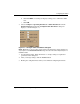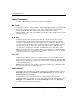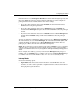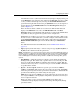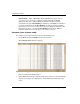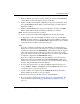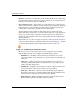edge switch 2/32 product manager user guide
edge switch 2/32 product manager user guide 3–11
Configuring the Switch
A link incident causes a yellow attention indicator (triangle) to display for the port
in the Hardware view and in the alert column of the Port List view. Once a LIN
occurs, you must acknowledge it by choosing the Clear Link Incident Alert
option from the right-click menu for the port (Hardware view). A description of
the alert displays in the Link Incident field of the Port Properties dialog box
(refer to Figure 2–3).
If the check boxes in this column are not selected, no link incident indicators
display in the Hardware view. Also, the Link Incident field of the Port
Properties dialog box is blank and a link incident is recorded in the Link Incident
Log. LINs are always logged in the regardless of the configuration.
If LIN Alerts are enabled, you can receive e-mail notification when a LIN occurs.
In order to receive e-mail notification, you must configure and enable this feature
in the HAFM (Maintenance menu) and enable e-mail notification through the
Enable E-Mail Notification option on the Product Manager’s Maintenance
menu.
For additional information about LIN alerts, refer to Link Incident Alerts on
page 2-39.
• Type (Open Systems mode only) — Choose each port’s type (G_Port, E_Port, or
F_Port) in this column from the drop-down list.
NOTE: In S/390 mode, you cannot change port types unless the optional SANtegrity feature is
installed. If ports are configured as E_Ports in Open Systems mode, and you install SANtegrity
before changing to S/390 mode, the ports will remain as E_Ports when you change to S/390
mode. If SANtegrity is not installed, setting a Switch to S/390 mode will change all E_ports to
G_Ports.
• Port Binding — Click this check box to display a check mark and enable Port
binding for the port. This allows only a specific device to attach to the port. This
device is specified by the WWN or nickname entered into the column. With the
check box cleared, any device can attach to the port even if a WWN or nickname
is specified in the column.
•Speed — Click the Speed column for a specific port, and choose 2 Gb/sec,
1Gb/sec, or Negotiate. This sets the data rate for the port. Choosing “Negotiate”
allows the port to negotiate the data speed with an attached device. Follow the rule
specified in the following note when setting the data speed:
NOTE: Only set the speed to 2 Gb/sec on ports that support this speed. If the port optics
do not support 2 Gb/sec, a warning displays stating that the optical transceiver in the port
does not support the data rate.
When you change a port’s speed and click Activate on the dialog box, a
confirmation message displays stating that this setting will temporarily disrupt
port data transfers.